Samsung GT-P5113TSYXAR User Manual
Page 116
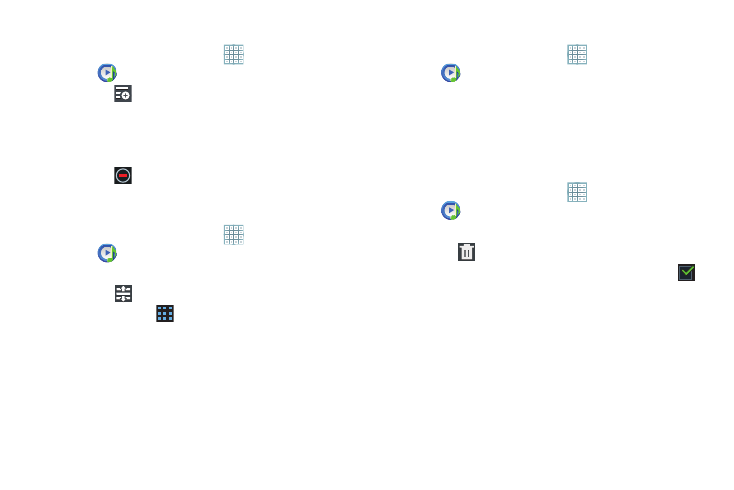
111
Removing Songs from Playlists
1. From a Home screen, touch
Apps
➔
Music Player.
2. Touch
and touch a playlist.
All songs are displayed to the left of the playlist and the
songs in the playlist are displayed on the right, under
the playlist name.
3. Touch
to remove a song from the playlist.
4. Touch Done to save the playlist.
Changing the Order of a Playlist
1. From a Home screen, touch
Apps
➔
Music Player.
2. Touch Playlists and touch a playlist.
3. Touch
Reorder to change the order of the songs.
Touch the grid
on an entry and drag the entry to a
new position in the list.
4. Touch Done to change the order and save the playlist.
Playing a Playlist
1. From a Home screen, touch
Apps
➔
Music Player.
2. Display the Playlists library view.
3. Touch Favorites, Most played, or Recently added, or
touch a playlist title that you created.
4. Touch a song to start playing the playlist at that song.
Deleting a Playlist
1. From a Home screen, touch
Apps
➔
Music Player.
2. Touch Playlists and touch a playlist.
3. Touch
Delete in the Application bar.
4. Touch the box next to a playlist title. A check mark
indicates the playlist is to be deleted.
5. Touch Remove and then touch OK to delete the selected
playlist.
