For more, Information, refer to “signing in to your samsung, For more information, refer to “signing in to your – Samsung GT-P5113TSYXAR User Manual
Page 190
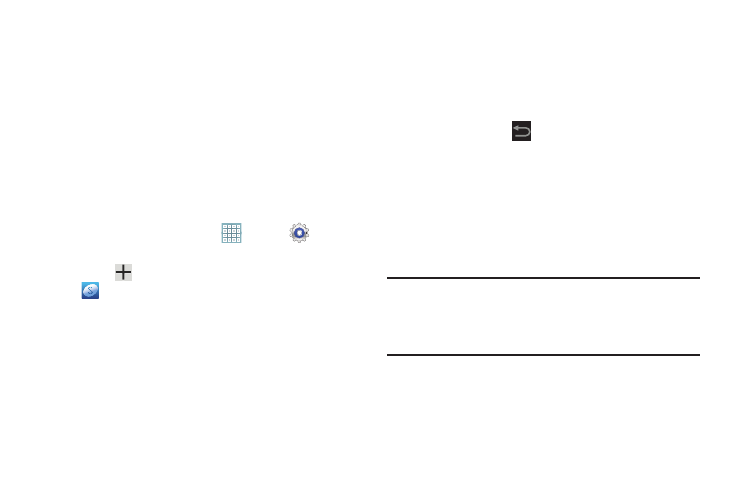
185
3. Touch Sync now to synchronize all data for the selected
account.
– or –
Under Data and synchronization, touch the account
data to synchronize, such as, Calendar, Contacts,
Email, and so on.
Signing In to your Samsung Account
Several applications and options require that you create and
sign in to a Samsung Account.
To sign in to your Samsung account:
1. From a Home screen, touch
Apps ➔
Settings
➔ Accounts and sync.
2. Touch
Add account and then touch
Samsung account.
The Samsung account sign in screen displays.
3. Touch variety of services to display information about
Samsung services that are available.
4. If you have no Samsung account:
• Touch Create new account.
The Country or region list displays.
• Touch a country or region in the list (for example, United States)
and touch OK.
The Samsung account Terms and conditions screen displays.
• Touch Privacy policy to display the Samsung Privacy Policy.
• Touch I accept all the terms above and then touch Agree to
continue or touch
Back to return to the Accounts and
sync screen.
– or –
If you do have a Samsung account, touch Sign in.
The Samsung account screen displays.
5. Use the keyboard to enter the required information and
touch Sign up or Sign in.
Tip: The password is for your Samsung account, not the
password you use for the email address you are entering.
Plus, you can use only letters, numbers, !, @, $, %, &, ^,
and * for your Samsung account password.
The Accounts and sync screen displays with your
Samsung Account listed under Manage accounts.
