Samsung GT-P5113TSYXAR User Manual
Page 128
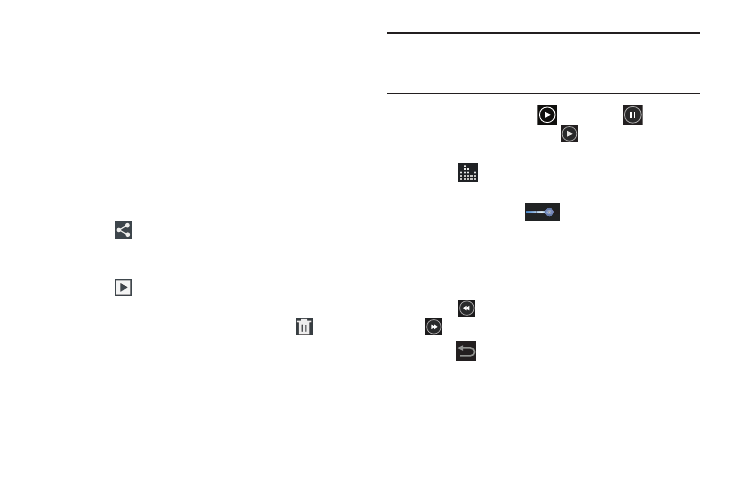
123
Viewing Videos with the Image Viewer
After recording a video, use the Image Viewer to play, share,
or delete your video.
1. Touch Image Viewer to view the video.
2. Touch the screen to show or hide Image Viewer
options.
3. Sweep across the screen to display the next or
previous video. The current video is outlined in the
thumbnails at the bottom of the screen. Touch a
thumbnail to view the video it represents.
4. Touch
Share to use ChatON, Dropbox, Google+,
Bluetooth, Wi-Fi Direct, YouTube, Gmail, or Email to
share the video.
5. Touch
Slideshow to display a slide show of the
available pictures and videos.
6. To delete the video being displayed, touch
Delete
and then touch Delete to delete the video or Cancel to
exit.
Note: Videos are stored in the /Root/sdcard/DCIM/Camera
folder as mp4 files. For more information, refer to “My
Files” on page 156.
7. To play a video, touch
Play. Touch
Pause to
pause the video and touch
Resume to resume
playing the video.
8. Touch
SoundAlive to set the sound quality to
Normal, Voice, Movie, or Virtual 7.1 ch.
9. Touch and drag the
white dot on the progress
bar to fast forward or rewind the video. Touch the left
end of the progress bar to restart the video. Touch the
right end of the progress bar to end the video playback.
– or –
Touch
Rewind to restart the video or
Fast Forward to end the video.
10. Press
Back to return to the Camcorder.
