Samsung GT-P5113TSYXAR User Manual
Page 168
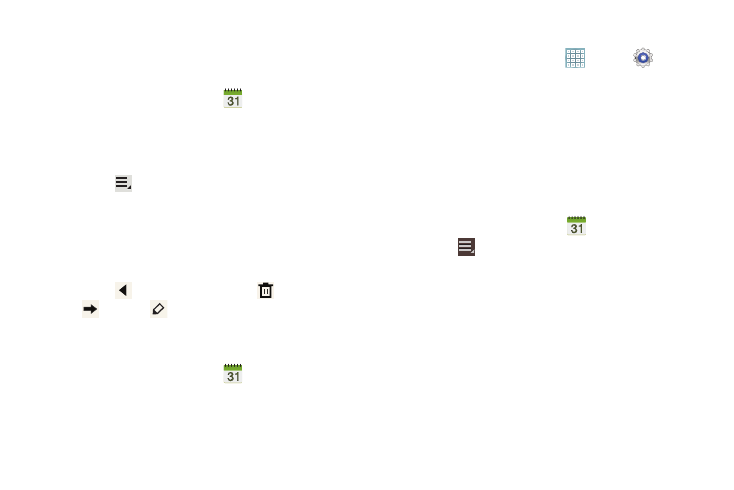
163
3. Touch Save.
Managing Events
You can delete, send, and edit events on your mobile device:
1. From a Home screen, touch
S Planner.
2. Touch an event.
A pop-up displays event information.
3. Touch Delete and then touch OK to delete the event.
Touch
Menu ➔ Send via and then touch Bluetooth,
ChatON, Dropbox, Email, or Wi-Fi Direct to share the
event.
Touch Edit to update the event details.
– or –
Touch
Options and then touch
Delete,
Send, or
Edit.
Add Additional S Planner Accounts
To add additional accounts:
1. From a Home screen, touch
S Planner
➔ Calendars ➔ Add account.
– or –
From a Home screen, touch
Apps ➔
Settings
➔ Accounts and sync.
The Accounts and sync screen displays.
2. Touch Add account to display the Add account option.
3. Touch an account type and enter your account
information.
S Planner Settings
To set up Calendar preferences:
1. From a Home screen, touch
S Planner.
2. Touch
Menu ➔
Settings.
The following options display:
View settings
• First day of week: Choose a day to begin each week.
• Hide declined events: Enable or disable display of events.
• Lock time zone: Allows you to lock event times and dates
based on your selected time zone, which is defined by the
following field.
• Select time zone: If Lock time zone is enabled, used this
option to select a time zone to lock event times and dates.
