For more information, refer to “power – Samsung GT-P5113TSYXAR User Manual
Page 185
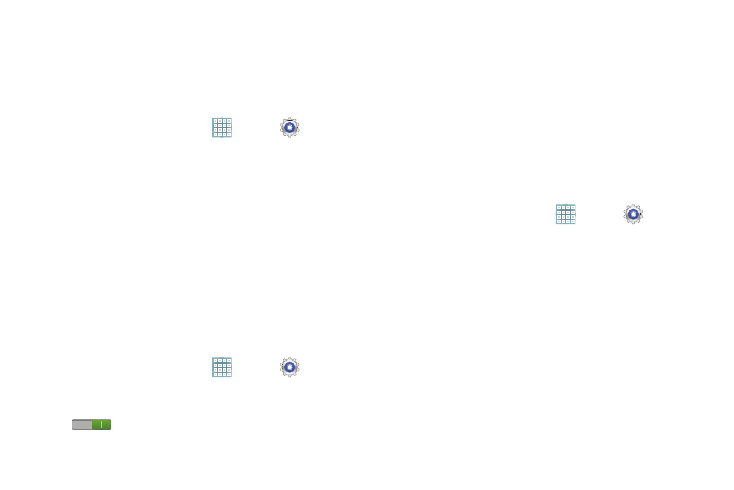
Settings 180
Wallpaper
You can choose a picture to display on the Home Screen,
Lock screen, or to both the Home and lock screens. Choose
from preloaded wallpaper images or select a photo you have
downloaded or taken with the Camera.
1. From a Home screen, touch
Apps ➔
Settings
➔ Wallpaper.
2. Touch Home screen, Lock screen, or Home and lock
screens.
The Select wallpaper from screen displays the
following options: Gallery, Live wallpapers, and
Wallpapers.
For more information, refer to “Wallpapers” on
Power Saving
When enabled, your device automatically analyzes the
screen and adjusts the brightness to conserve battery power.
1. From a Home screen, touch
Apps ➔
Settings
➔ Power saving.
2. On the Power saving tab, touch the OFF / ON icon
to turn Power saving on or off.
3. Turn Power saving on and touch the Power saving
mode settings (CPU power saving or Screen power
saving) to enable or disable them.
4. Touch Learn about power saving to display more
information about saving power.
Storage
From this menu you can view the device memory or mount,
unmount, or format an SD card.
Device Memory
Ⅲ From a Home screen, touch
Apps ➔
Settings
➔ Storage.
The Device memory displays as Total space, Apps,
Pictures, videos, Audio, Downloads, Miscellaneous
files, and Available space.
SD Card
Once a memory card has been installed in your device,
the SD card memory displays as Total space and
Available space.
