Dual clock, Email, Gallery – Samsung GT-P5113TSYXAR User Manual
Page 156: Dual clock email gallery, Ocks. for more, For more
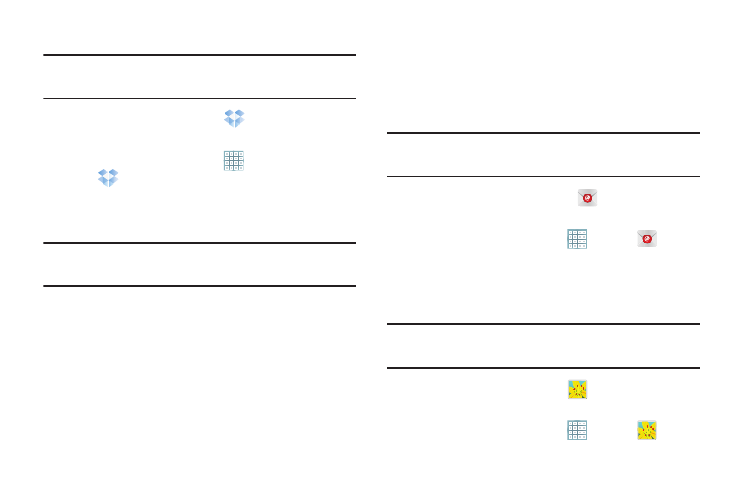
151
Accessing Dropbox On Your Device
Tip: A shortcut to Dropbox displays on a Home screen by
default.
1. From a Home screen, touch
Dropbox.
– or –
From a Home screen, touch
Apps
➔
Dropbox.
2. Follow the on-screen instructions.
3. Touch an item to open it.
Tip: To learn more about Dropbox, touch the Dropbox logo on
the Log in screen to Watch a video about Dropbox.
Dual Clock
Display the time for two different locations.
To add the Dual clock widget to a Home screen, see “Adding
Widgets to a Home screen” on page 30.
1. From a Home screen, locate the Dual clock widget.
The Dual clock widget is actually two widgets. Each
widget displays the time and a city name.
2. Touch either widget to choose a different city than the
one currently displayed.
Send and receive email using popular email services. For
more information, refer to “Email” on page 66.
Tip: A shortcut to Email displays on the main Home screen by
default.
Ⅲ From the Home screen, touch
Email.
– or –
From a Home screen, touch
Apps ➔
Email.
Gallery
Use Gallery to view, capture, and manage photos and videos.
For more information, refer to “Gallery” on page 125.
Tip: A shortcut to Gallery displays on a Home screen by
default.
Ⅲ From a Home screen, touch
Gallery.
– or –
From a Home screen, touch
Apps ➔
Gallery.
