Etwork services – Samsung GX-SM530CF-XAA User Manual
Page 77
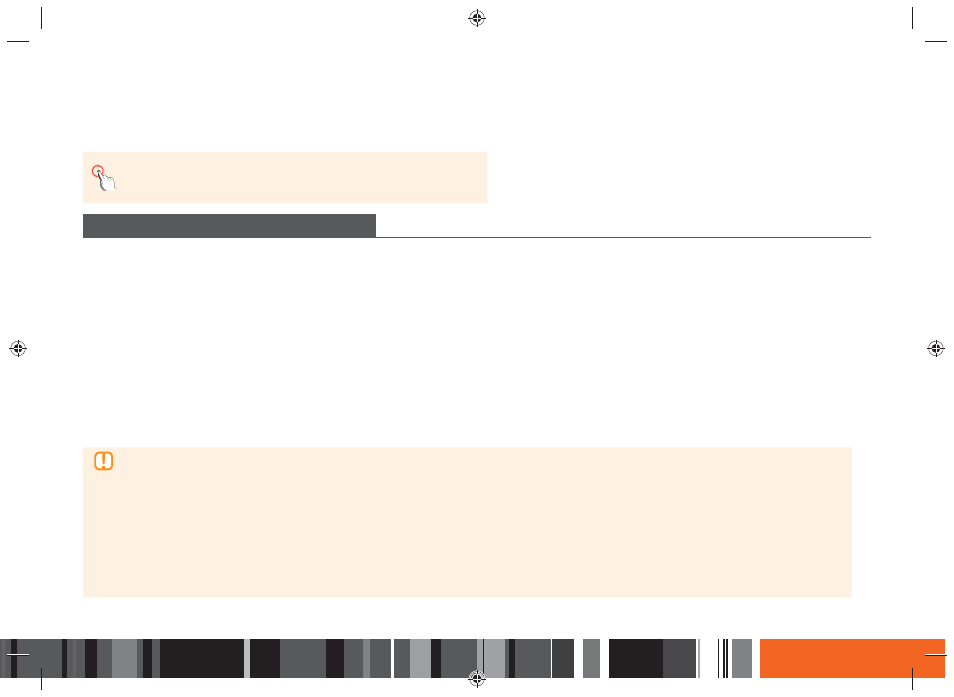
75
N
etwork Services
You can enjoy various network services such as streaming video or on-line apps by connecting the
Smart Media Player
to your network.
▶
To use network services, you must first:
-
Connect the
Smart Media Player
to your network. (See
page 18)
-
Configure the network settings. (See
pages 37~43
)
LOGGING IN TO YOUR SAMSUNG ACCOUNT
Before you access Movies & TV Shows or Apps, we suggest you log in to your Samsung account.
To log in to your Samsung account, follow these steps:
1.
With the Samsung Apps displayed, press the RED (A) button
. The Log In screen appears.
2.
Select the Email field, and then press the
E
button. The keyboard pop-up appears.
3.
Using the keyboard, enter your e-mail address. When finished, select the Done button, and then press the
E
button. The Log In screen re-appears.
4.
Select the Password field, and then press the
E
button. The keyboard pop-up appears.
5.
Using the keyboard, enter your password. When finished, select the Done button, and then press the
E
button. The Log In screen re-appears.
6.
To make the log in process easier next time, select Sign me in automatically, and then press the
E
button.
7.
Select Log In, and then press the
E
button. The
Smart Media Player
logs you in to your account. Your account e-mail is displayed on the bottom left of
the screen.
▶
If you selected Sign me in automatically, the next time you log in, the
Smart Media Player
will automatically enter your e-mail and password.
All you need to do is select Log In.
▶
If your e-mail address and password are not displayed when the Log In screen appears, select the button with the down pointing arrow
head next to the Email field, and then press the
E
button. A drop down list of all your registered accounts will appear. Select your
account, and then press the
E
button. The
Smart Media Player
will fill in the e-mail and password fields.
▶
If you press the RED (A) button
after you have logged in, the My Account pop-up appears. On the pop-up, you can select Logout, Change
Account Information, Link Service Accounts, Remove Accounts from the Device, and Deactivate Account.
▶
To rent films
and purchase for-pay apps, you must have a credit card registered in your account. If you haven’t registered a card, select
Change Account Information. On the Change Account information page, select Register Card, press the
E
button, and then follow the
directions on the screen.
