Media play – Samsung GX-SM530CF-XAA User Manual
Page 68
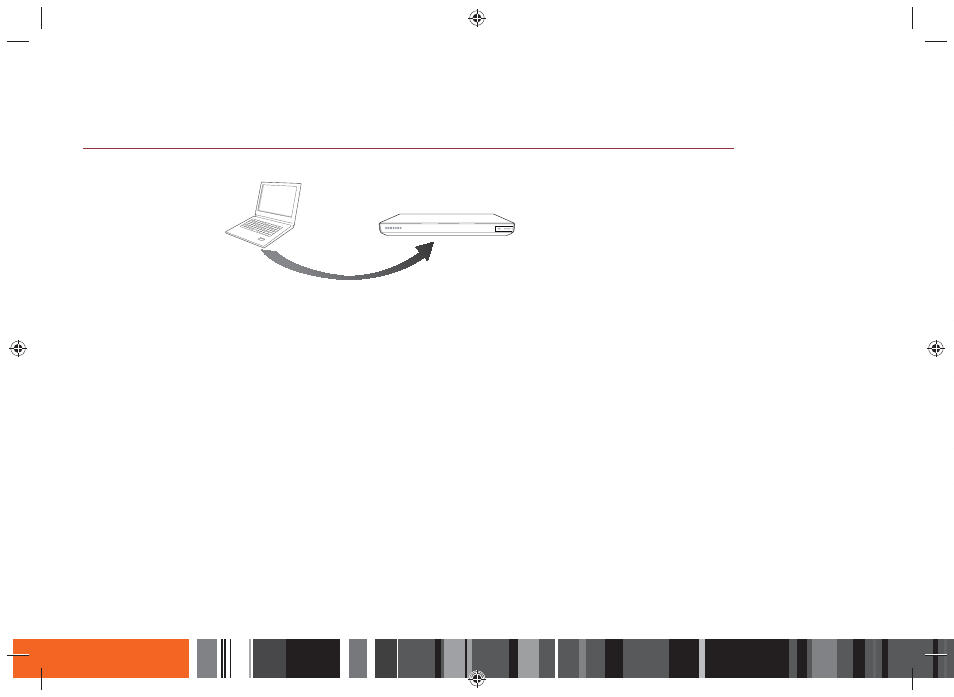
66
Media Play
h Using the Samsung Link Network Function
Playing Content Located on Your PC or Samsung Link Device (DMS) through this product (DMP).
PWR
N/W
Samsung Link Connection
PC
SMART Media
Player
Play back
PC's files
Samsung Link makes it easy to retrieve and enjoy media files from computers and DLNA-enabled devices. However, computers need to have Samsung Link
PC installed.
1.
Connect the Smart Media Player, your PC, and/or your Samsung Link compatible device to the same wireless or wired network.
2.
Follow the directions in the Samsung Link software Installation/Instruction manual to set up devices and files for playing or viewing.
3.
Select Photos, Videos & Music on the
product
's Home screen, and then press the
E button. The Samsung Link screen appears.
4.
Select the type of content you want to play - Photos, Videos, Music, or All Content - and then press the
E button.
5.
In the list of Samsung Link connected devices that appears, select your PC or other Samsung Link compatible device, and then press the
E button. A
screen listing the available files appears.
6.
Select the file you want to play or view, and then press the
E button.
