Settings, H network – Samsung GX-SM530CF-XAA User Manual
Page 40
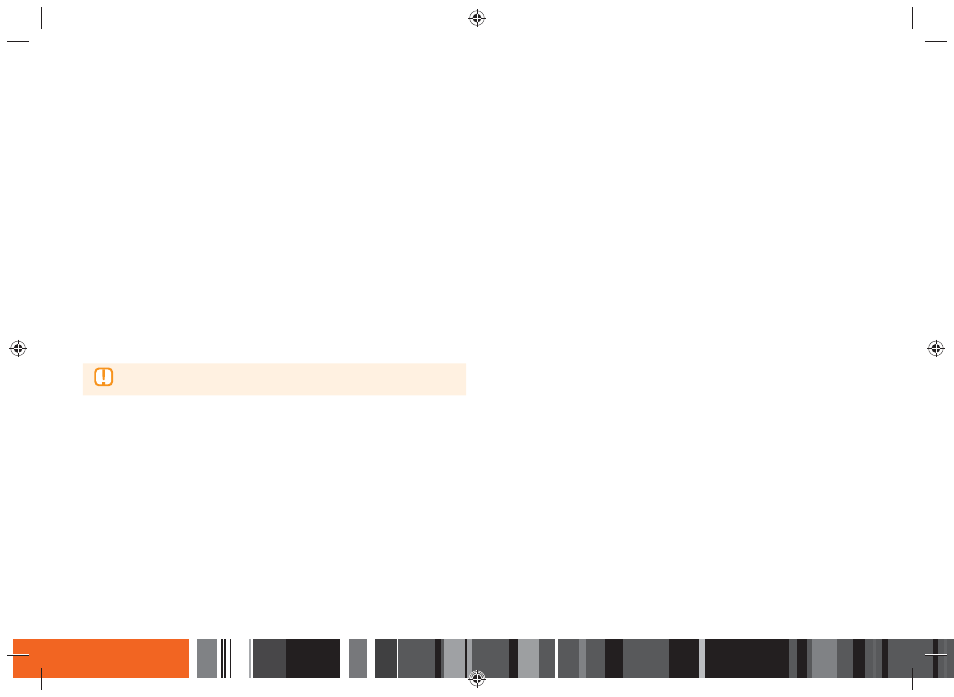
38
◈ Wired - Manual
If you have a static IP address or the Automatic procedure does not work, you'll need to set the Network Settings parameters manually.
Follow Steps 1 and 2 in Wired Network, and then follow these steps:
1.
Select Network Status. The
Smart Media Player
searches for a network, and then displays the connection failed message.
2.
On the bottom of the screen, select IP Settings, and then press the E button. The IP Settings screen appears.
3.
Select the IP Setting field, and then press the E button.
4.
Select Enter manually in the IP Setting field, and then press the E button.
5.
Select a parameter to enter (IP Address, for example), and then press the
E button.
Use the number keypad on your remote control to enter the numbers for the parameter. You can also enter numbers using the ▲▼ buttons. Use the
◀▶ buttons on the remote control to move from entry field to entry field within a parameter. When done with one parameter, press the E button.
6.
Press the ▲ or ▼ button to move to another parameter, and then enter the numbers for that parameter following the instructions in Step 5.
7.
Repeat Steps 5 and 6 until you have filled in all parameters.
▶
You can get the Network parameters from your Internet
provider.
8.
When finished entering all the parameters, select OK, and then press the E button. The
Smart Media Player
verifies the network connection and then
connects to the network.
Wireless Network
You can setup a wireless network connection in four ways:
●
Wireless Automatic
●
Wireless Manual
●
WPS(PBC)
●
WPS(PIN)
When you configure the wireless network connection, any wireless network devices currently connected through the
Smart Media Player
or, if applicable,
the
product
's current wired connection, will be disconnected.
Settings
h Network
