Selecting modes, Icons on the mode screen – Samsung EC-WB350FBPWUS User Manual
Page 30
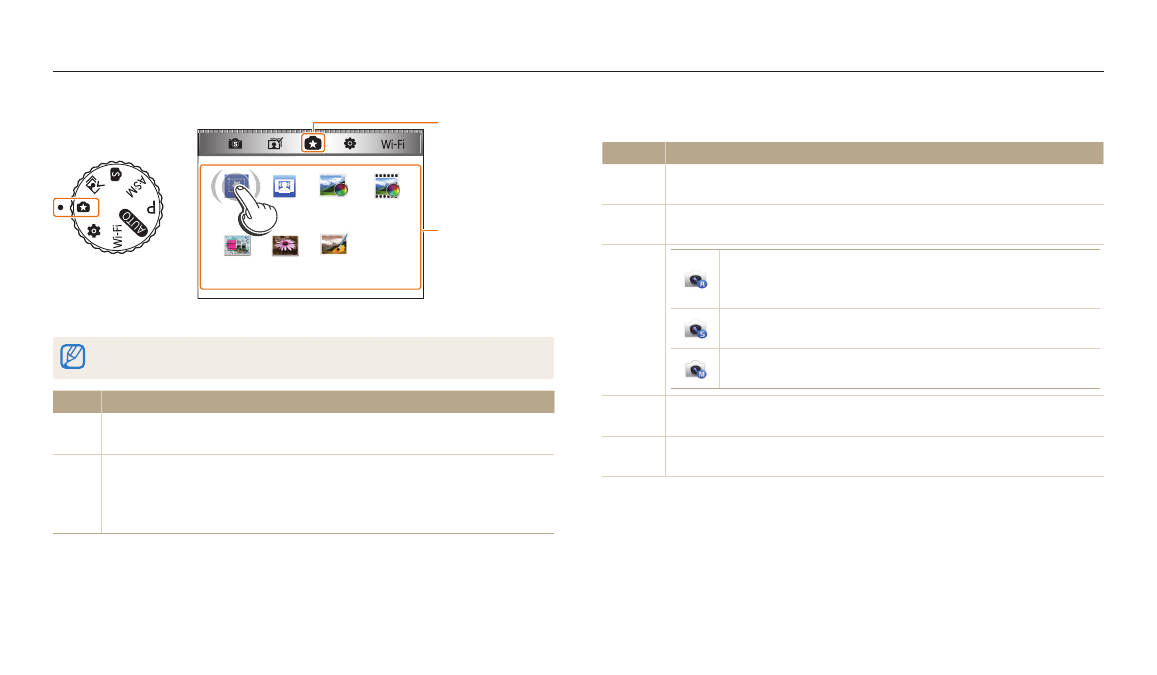
Basic functions
29
Selecting modes
Use the mode dial to select a shooting mode or function. Rotate the mode dial to a desired mode. You can also select an icon on the Mode screen in some modes.
Icons on the Mode screen
Icon
Description
T Smart Auto: Capture a photo with a Scene mode selected
automatically by the camera. (p. 44)
p
Program: Capture a photo with settings you have adjusted manually.
(p. 46)
G
Aperture Priority: Set the aperture value manually. The
camera automatically selects an appropriate shutter speed.
(p. 48)
Shutter Priority: Set the shutter speed manually. The camera
automatically selects an appropriate aperture value. (p. 49)
Manual: Adjust both the aperture value and the shutter
speed manually. (p. 50)
s
Smart Mode: Capture a photo with options that are preset for a specific
scene. (p. 51)
i
Best Face: Capture multiple photos and replace faces to create the best
possible image. (p. 54)
My Magic
Frame
Movie
Filter
Motion
Photo
Effect
Artist
Color
Brush
Photo
Filter
2
1
My Ma
Fram
Movie
Filter
Motion
Photo
Effect
Artist
Color
Brush
Photo
Filter
My
My
Photo
Editor
Ÿ
For example: When you select My Magic Frame in Magic Plus mode.
The screen may differ depending on the model.
No.
Description
1
Current Mode screen
Rotate the mode dial to go to another mode screen.
2
Mode icons
Press [D/c/F/t] to scroll to a desired mode, and then press [o]
to access the mode.
Touch an icon to access a mode or function.
