Playing a video – Samsung EC-WB350FBPWUS User Manual
Page 99
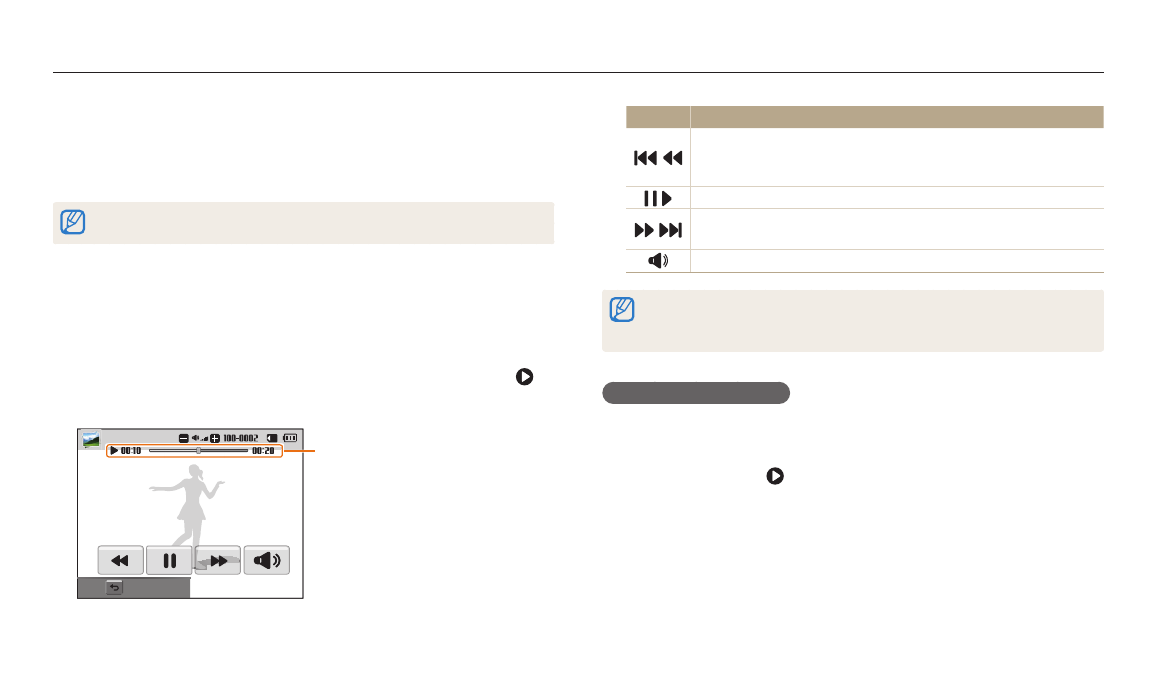
Viewing photos or videos in Playback mode
Playback/Editing
98
5
Select Start Slide Show.
6
View the slide show.
Press [o] to pause the slide show.
Press [o] again to resume the slide show.
Press [b] to stop the slide show and return to Playback mode.
Playing a video
In Playback mode, you can view a video and an animated photo.
1
In Playback mode, select a video, and then press [o] or touch .
2
View the video.
Current playback time/
Video length
Stop
Icon
Description
/
Move to the previous file/Scan backward. (Each time you touch the
scan backward icon, you change the scan speed in this order: 2X,
4X, 8X.)
/
Pause or resume playback.
/
Move to the next file/Scan forward. (Each time you touch the scan
forward icon, you change the scan speed in this order: 2X, 4X, 8X.)
Adjust the volume or mute the sound.
You can also rotate [Zoom] to the left or right to adjust the volume level.
When playing a movie, you can begin using features such a scanning backward
or scanning forward after the video has run for 2 seconds.
Viewing animated photos
View animated GIF files repeatedly that were captured in Motion Photo mode.
1
In Playback mode, scroll to a GIF file.
2
Press [o] or touch .
3
Press [b] to return to Playback mode.
