Using the smart auto mode – Samsung EC-WB350FBPWUS User Manual
Page 45
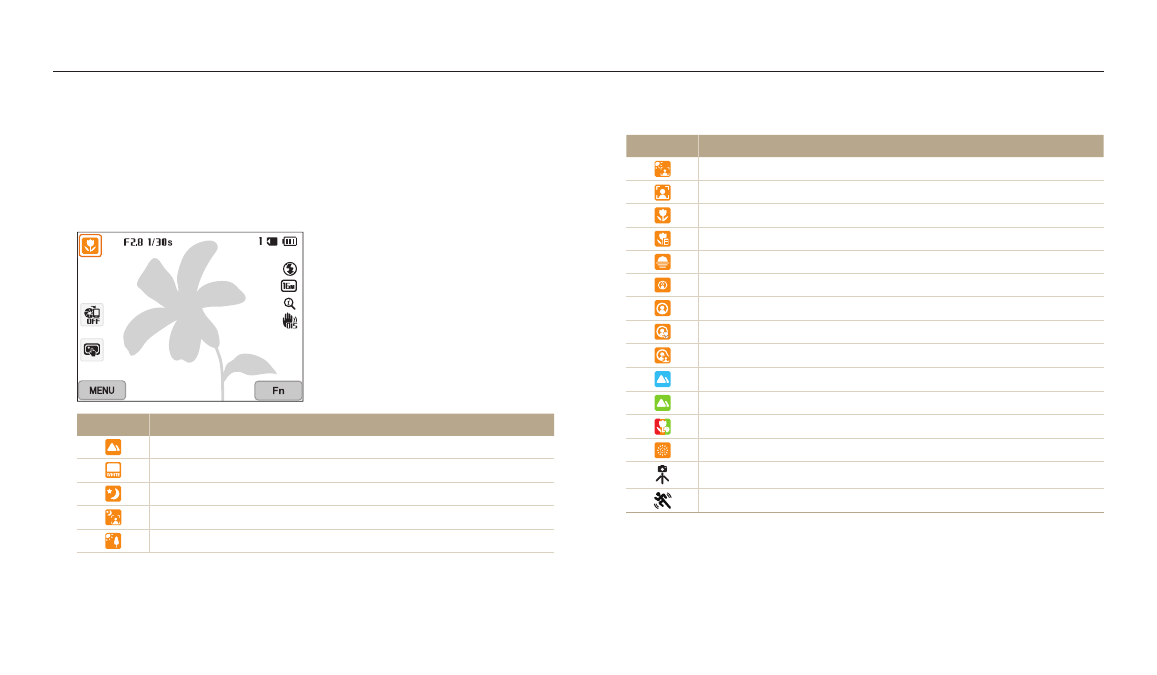
Extended functions
44
1
Rotate the mode dial to T.
2
Align your subject in the frame.
The camera automatically selects a scene. An appropriate scene icon appears
at the top left of the screen. The icons are listed below.
Icon
Description
Landscapes
Scenes with bright white backgrounds
Landscapes at night
Portraits at night
Landscapes with backlighting
Icon
Description
Portraits with backlighting
Portraits
Close-up photos of objects
Close-up photos of text
Sunsets
Indoors, dark
Partially lit
Close-up with spot lighting
Portraits with spot lighting
Blue skies
Forested areas
Close-up photos of colorful subjects
Fireworks (when using a tripod)
Camera is stabilized or on a tripod (when shooting in the dark)*
Actively moving subjects*
* This icon appears next to the scene icon.
Using the Smart Auto mode
In Smart Auto mode, your camera automatically chooses the appropriate camera settings based on the type of scene it detects. The Smart Auto mode is helpful if you are not
familiar with the camera settings for various scenes.
