Administration, Software configuration, Administration of service support software -7 – Agilent Technologies E4438C User Manual
Page 17: Software configuration -7, Administration of service support software
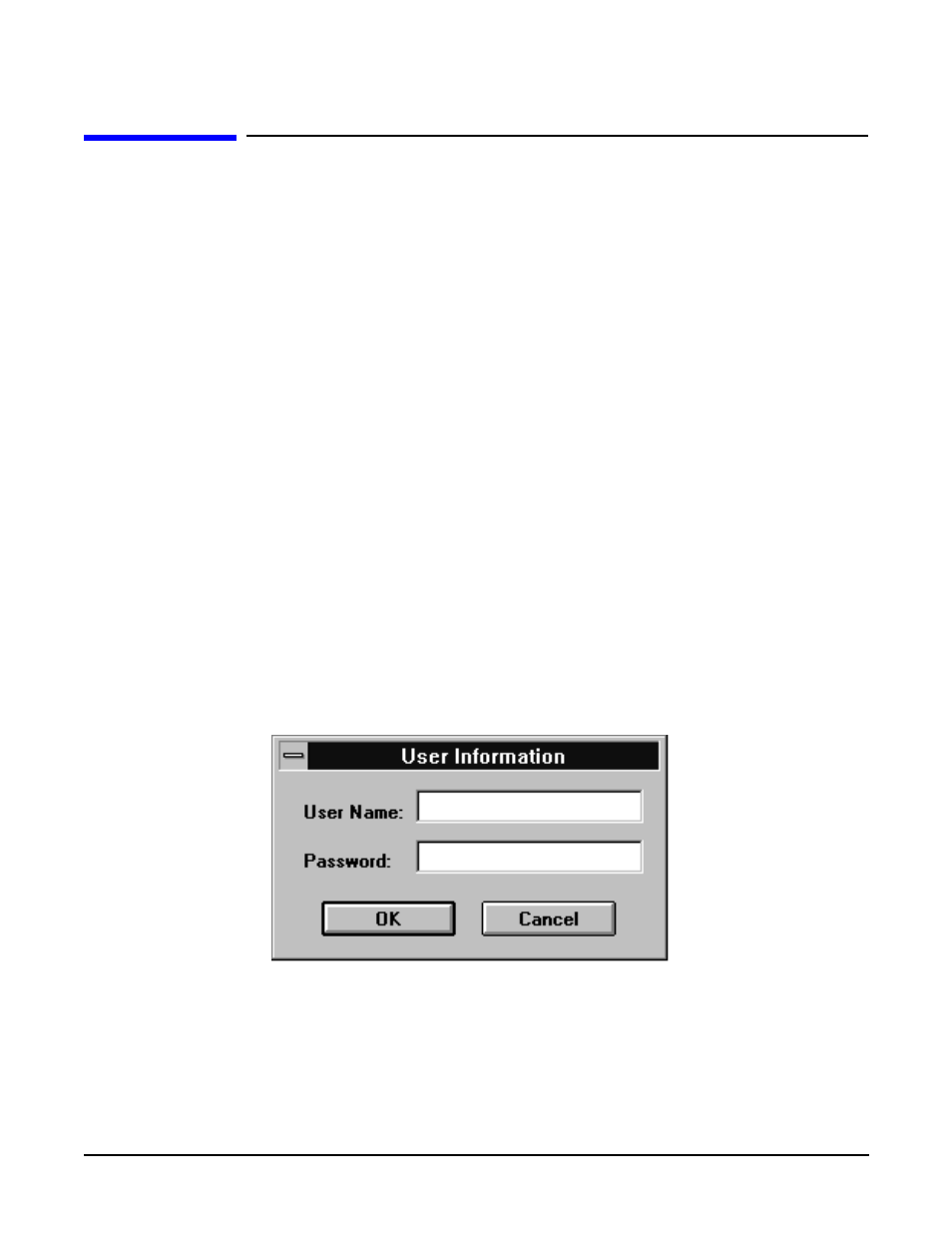
Getting Started
Administration of Service Support Software
1- 7
Administration of Service Support Software
The following section shows you how to administer and run the Service Support Software. The software’s
administrative functions allow for the addition or removal of all necessary test equipment, software drivers,
and test procedures. This would include additional software drivers (as they are released) to extend the range
of tests and equipment supported by Service Support Software test set, or maintenance releases of the
current drivers.
Software Configuration
Follow the instructions below to configure the software to run in either User Mode or Administration Mode.
Start the software using the steps appropriate for the version of MS Windows that is installed on your PC.
• For MS Windows version 3.x:
1. Open the Program Manager window.
2. Open the Agilent Service Support program group.
3. Open the Agilent Service Software icon.
• For MS Windows 95 or Windows NT:
1. Select Start.
2. Select Agilent Service Software for PCs.
3. Select Agilent Service Software.
The service support software has two configurations: User and Administration. The following sections explain
the difference between the two configurations.
Figure 1-1
The User Information Window
User Configuration
Logging on in User Configuration only allows access to the instrument’s performance tests and adjustments.
Refer to
