Samsung SGH-A847ZAAATT User Manual
Page 92
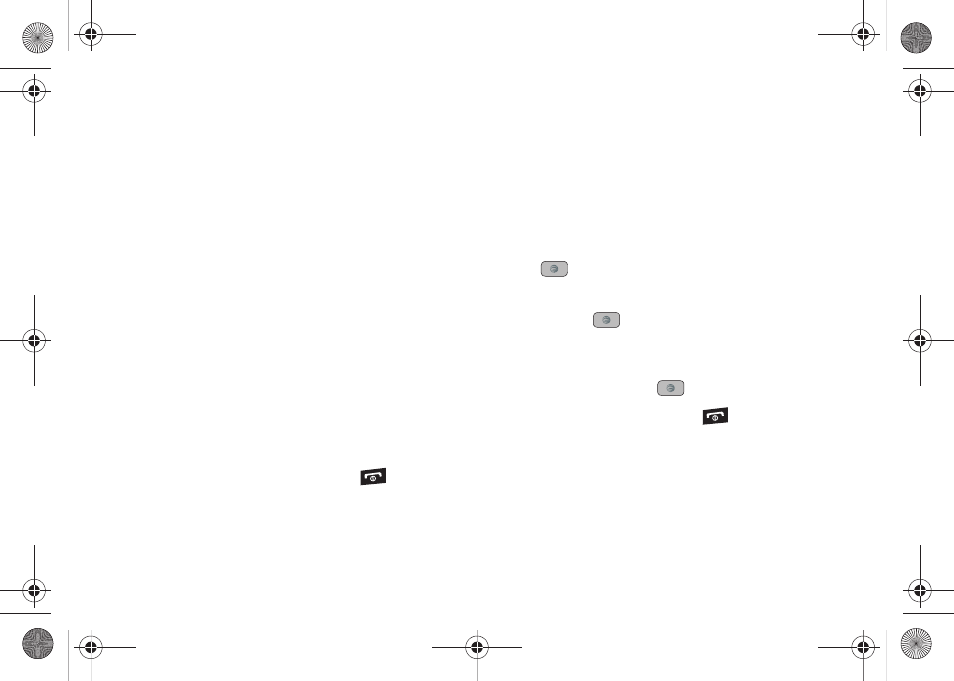
87
• Play: allows you to play the voice clip.
• Record: allows you to save the current voice clip and begin another
session.
• My Voice Clips: allows you to view your audio clips.
• Record Audio Settings: allows you to set up a recording preset:
Default Name and Recording Time (1 minute, 2 minutes,
3 minutes, 4 minutes, 5 minutes, 60 minutes, or Limit for MMS).
• Send via: allows you to send your voice clip to other people by
using a message or to a Bluetooth device.
• Set as: allows you to set the voice clip as a call ringtone, a ringtone
for a specific caller, or an alarm tone.
• Delete: allows you to delete the voice clip.
• More: allows you to select the following options:
–
Rename: allows you to change the voice clip’s name.
–
Lock/Unlock: allows you to lock the Audio file to prevent deletion or
unlock the Audio file to allow deletion.
–
Bluetooth Visibility: allows you to make the audio file visible to a
Bluetooth device.
–
Properties: Name, Format, Size, Forwarding, Created Date and Time,
and Location.
7.
To exit, press the Back soft key or the
key.
Audio Folder
This folder shows a list of audio clips. Audio clips include default
tones that come with the handset, audio clips you have
downloaded, and audio clips you have recorded. When a voice
memo is recorded and saved, it is stored in Audio > Recorded
Audio. To access this folder, use the following steps:
1.
In Idle mode, press Menu
➔
My Stuff
➔
Audio
➔
Recorded Audio, and press the Select soft key or the
key.
2.
Select a voice clip.
3.
Press the
key to play a voice clip.
– or –
Press the Options soft key, select Play, and press the
Select soft key or the
key to play a voice clip.
4.
Press the Back soft key or the
key to exit.
A847.book Page 87 Thursday, April 29, 2010 5:26 PM
