Samsung SGH-A847ZAAATT User Manual
Page 137
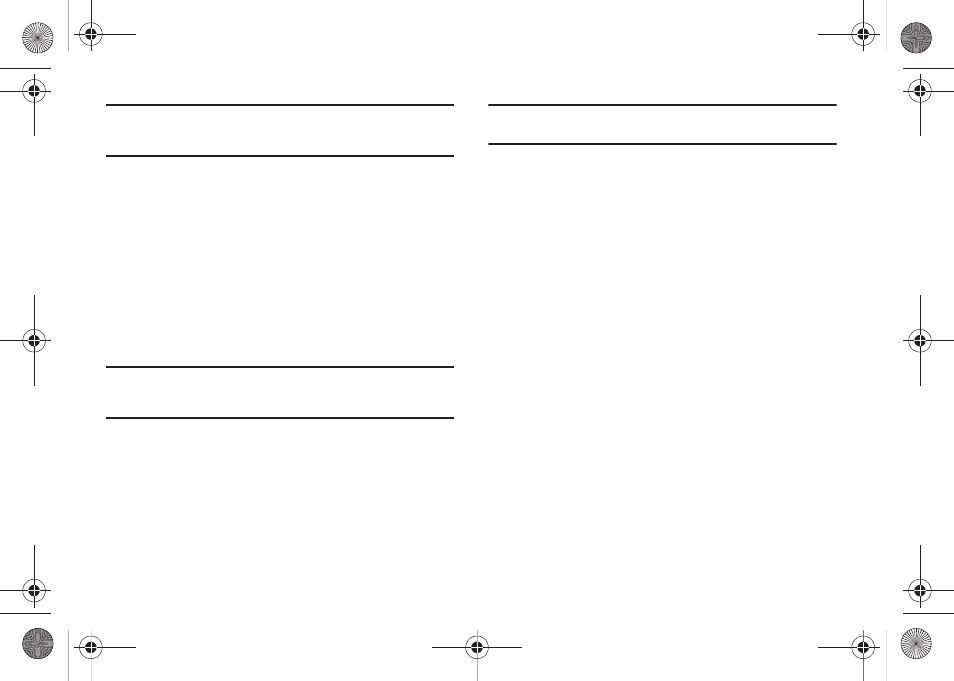
Changing Your Settings 132
Note: This lock code is typically the last four digits of the current phone
number or can be obtained from an AT&T customer service
representative.
Check PIN Code
•
When the Check PIN Code feature is enabled, you must enter your PIN
(Personal Identification Number) each time you switch on the phone.
Consequently, any person who does not have your PIN cannot use your
phone without your approval. The PIN is usually supplied with the SIM
card.
The following options are available:
–
On: you must enter the PIN each time the phone is switched on.
–
Off: the phone connects directly to the network when you switch
it on.
Note: Before disabling the Check PIN Code feature, you must enter your PIN.
You can obtain your PIN from an AT&T customer service
representative.
Lock Applications
Using this option you can lock various applications. Once you
lock the contents, you must enter the phone’s password to
access the associated menus.
Note: The first time you access the password screen, you will be prompted to
create a password.
The applications options are:
–
All
–
IM
–
Messaging
–
Recent Calls
–
My Stuff
–
Calendar
–
Tasks
–
Notes
–
Address Book
Set FDN Mode
FDN (Fixed Dial Number) mode, if supported by your SIM card,
allows you to restrict the outgoing calls to a limited set of phone
numbers. The following options are available:
–
On: you can only call phone numbers stored in the FDN contacts list.
You must enter your PIN2. The following options for entering FDN
contacts are available through the Address Book:
• Full length entries or wild cards can be entered in to the FDN list.
• A full length number with a specific contact name can be entered
into the FDN list.
A847.book Page 132 Thursday, April 29, 2010 5:26 PM
