Using the alphabetic input method – Samsung SGH-A847ZAAATT User Manual
Page 41
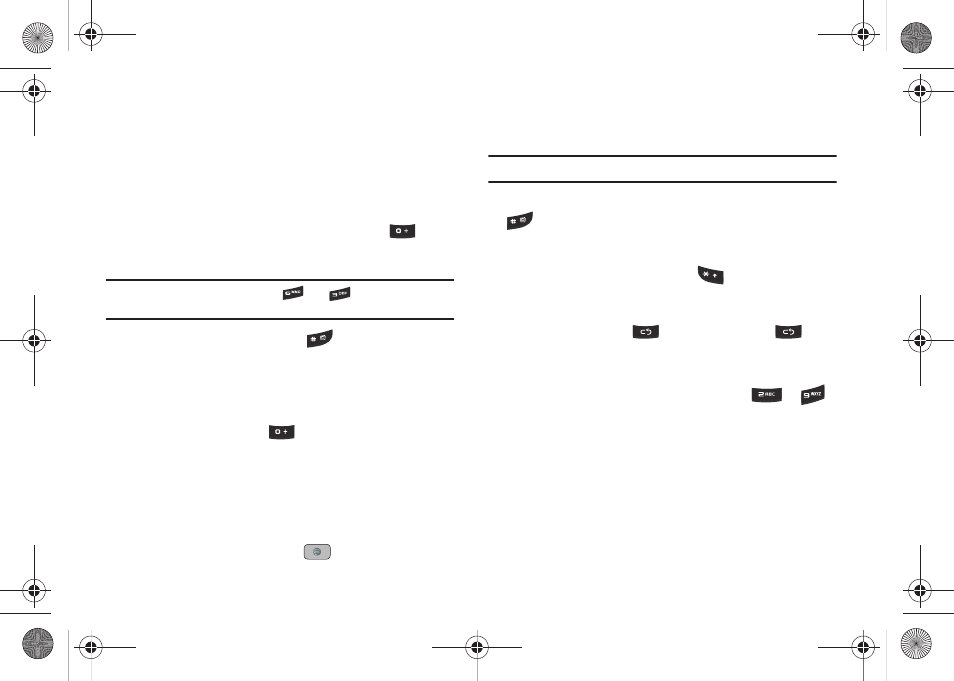
Entering Text 36
The word that you are typing displays on the screen. The
word changes as you press additional keys.
3.
Enter the whole word before editing or deleting the
keystrokes.
4.
When the word displays correctly, go to step 5.
If the word doesn’t display correctly, press the
key to
display alternative word choices.
Example: Both “Of” and “Me” use the
and
keys. The phone
displays the most commonly used choice first.
5.
Insert a space by pressing the
key and start entering
the next word.
Add a New Word into the T9 Dictionary
1.
After pressing the keys corresponding to the word you
want to add, press the
key to display the alternative
words.
2.
When the last alternative word displays, Spell displays.
Press the Spell soft key.
3.
Enter the word you want to add using the ABC mode.
4.
Press the Add soft key or the
key.
The word is added to the T9 dictionary and becomes the
first word for the associated keypress series.
Note: This feature may not be available for some languages.
•
To enter periods, hyphens, colons, or parenthesis, press and hold the
key.
T9 mode applies grammar rules to ensure that correct punctuation is
used.
•
To shift case in T9 mode, short press the
key to toggle between,
Initial capital, Capital lock, Lower case, and Numeric.
•
You can move the cursor by using the Left and Right Navigation keys.
To delete letters, press the
key. Press and hold the
key to
clear the display.
Using the Alphabetic Input Method
To use the ABC Alphabetic input method use the
to
keys to enter your text.
1.
Press the key labeled with the letter you want:
• Once for the first letter
• Twice for the second letter, and so on
2.
Select the other letters in the same way.
A847.book Page 36 Thursday, April 29, 2010 5:26 PM
