Samsung SGH-A847ZAAATT User Manual
Page 83
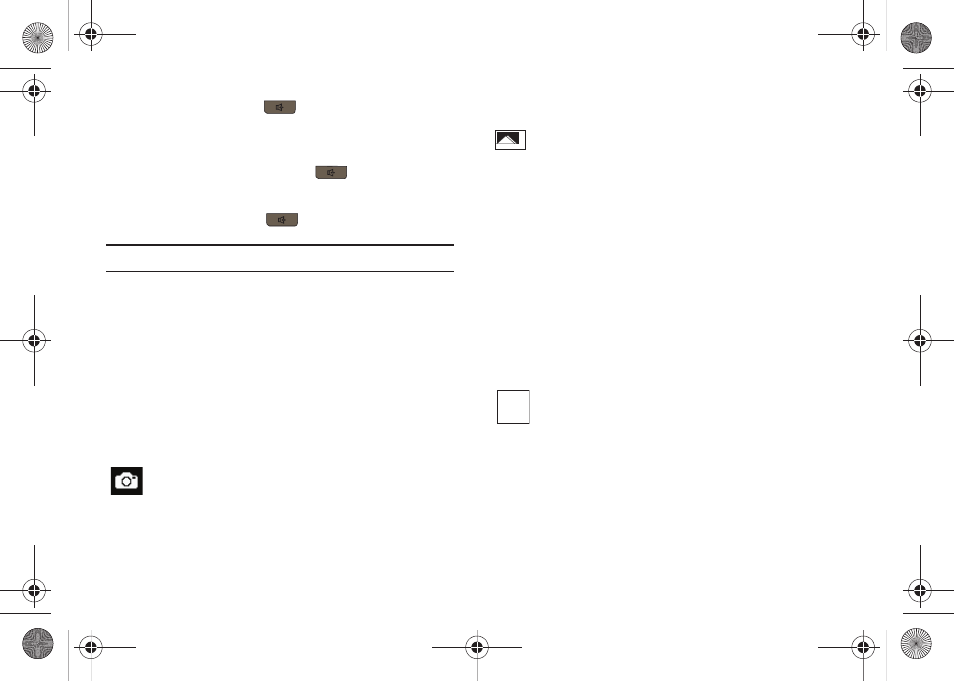
My Stuff 78
3.
Press the speaker key
if you do not want this screen
displayed in the future. Otherwise, press the Down volume
key, located on the left side of your phone to highlight No
and then press the speaker key
.
4.
A picture of your face should appear in the front display.
Press the speaker key
to take a picture.
Note: For best results, hold the phone at eye level when using Self Shot.
5.
When you are finished, open the phone and you will be in
camera mode. The pictures you have taken are
automatically saved in the Pictures folder.
Camera Options
Camera options are represented by icons across the top of the
screen. Use the Navigation keys and then select Menu to access
the various choices for each icon.
The icons are defined in the following:
Camera mode: allows you to take a photo in various modes
(Camera, Camcorder, or Video Share Call). Once you
change the mode, the corresponding indicator displays at
the top left of the screen.
Shooting mode: allows you to set the shooting mode.
Options are:
•
Single Shot: allows you to take a single photo and
view it before returning to the shooting mode.
•
Multi-Shot: allows you to take a succession of
consecutive photos.
•
Mosaic Shot: allows you to take up to nine photos and
then have them grouped together into a single final
photo.
•
Frame Shot: allows you to choose a custom frame
border for your. Choose from one of the 20 available
frames.
•
Panorama: allows you to take a panoramic still shot.
Photo size: allows you to set the size of the resulting photo.
Options are:
•
1600x1200 (2M)
•
1280x960 (1.3M)
•
640x480
•
320x240
1280
960
A847.book Page 78 Thursday, April 29, 2010 5:26 PM
