Samsung SGH-A847ZAAATT User Manual
Page 108
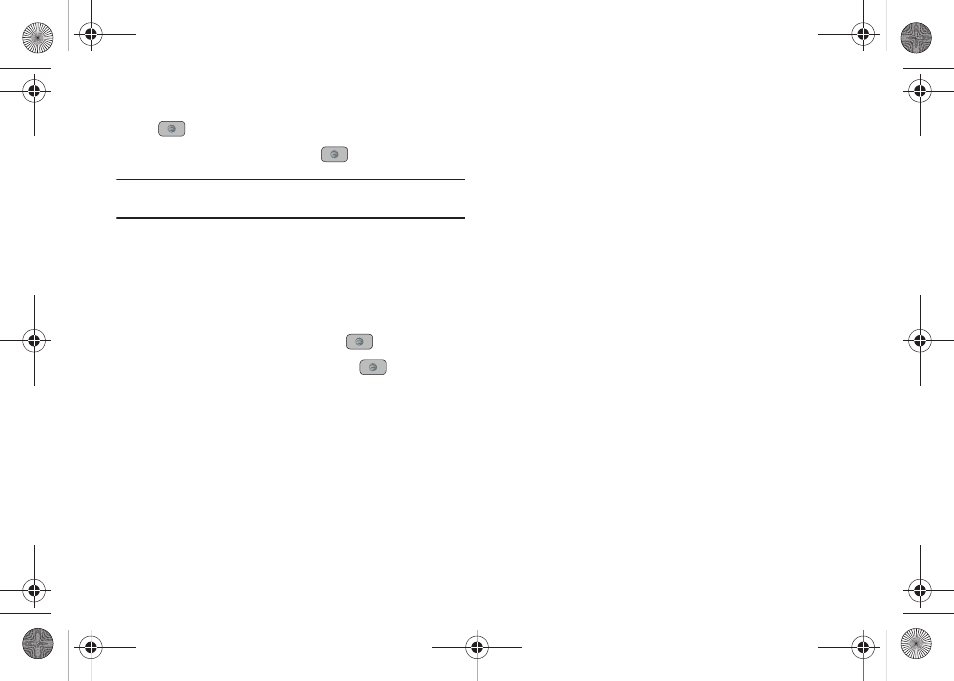
103
3.
Highlight a folder from the folders available and press the
key to open the folder.
4.
Highlight a song and press the
key to play the song.
Note: The maximum number of songs you can synchronize between your
phone and your PC is 1000.
Music Player Options
The Music Player options menu configures your phone’s music
playing options such as shuffling the music files, looping music
files, adding songs to the playlist, and more.
1.
In Idle mode, press Menu
➔
AT&T Music
➔
Music Player
and press the Select soft key or the
key.
2.
Navigate to a music file and press the
key. The
music file will begin to play.
3.
Press the Options soft key and select one of the
following options:
• Pause/Resume: pauses or resumes playing the song when
pressed.
• Transfer to Bluetooth Headset: transfers the selected music file to
a Bluetooth headset.
• Hide Player: continues to play the music but hides the player in the
background.
• Shuffle: allows you to turn shuffle On or Off. When turned on, the
current list of songs are randomly shuffled for playback.
• Loop: repeats the currently active song or replays each
song in the current list and as the last song in the list ends,
the player replays all of the songs in the listed order.
• Add to Playlist: adds the currently active song to either a new or
current playlist.
• Send via: sends the selected music file in a message or to a
Bluetooth enabled device.
• Shop Music: allows you to access the internet to shop for music.
• Equalizer: allows you to select from one of the preset equalizer
settings. Select from Normal, Rock, Pop, Dance, Classic, or Jazz.
• Download Status: allows you to view the status of the downloaded
music files.
• Properties: displays properties related to the selected song such
as: Artist, Title, Size, Format, Track length, Genre, Description, and
Track Number.
4.
Press the Select soft key and follow the prompts to set the
selected option.
A847.book Page 103 Thursday, April 29, 2010 5:26 PM
