Samsung SGH-A847ZAAATT User Manual
Page 133
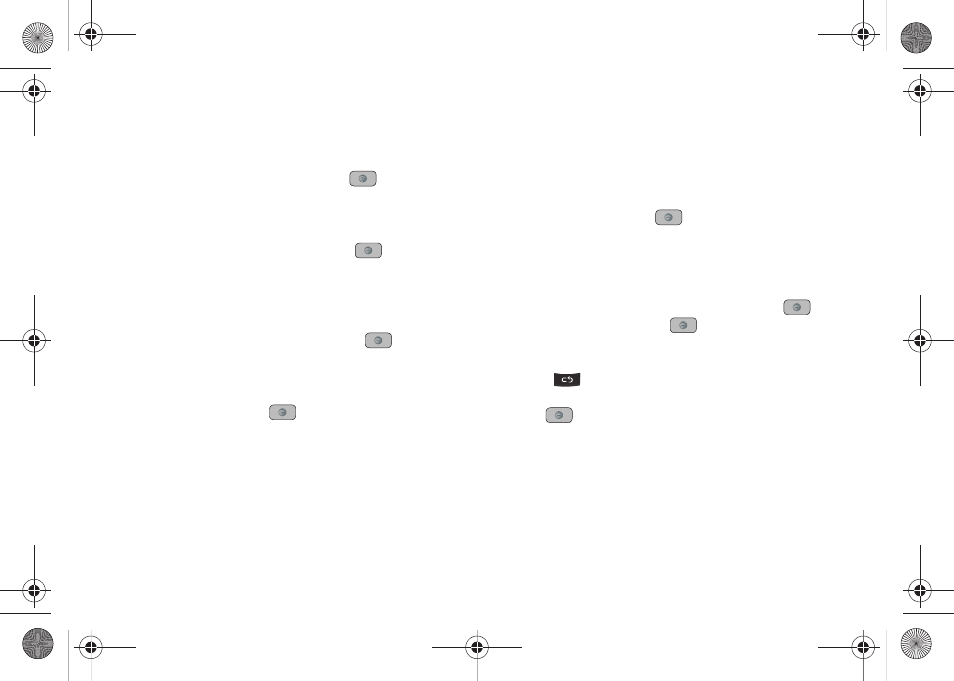
Changing Your Settings 128
•
Dialing Display
:
allows you to select the properties of those items
which are part of the display such as:
–
Font Type: allows you to select the font to display
.
Press the Left or Right
Navigation keys to make your selection. Choose from
Normal 1, Normal
2, or Use Theme. Press the Save soft key or the
key to confirm
your selection.
–
Font Size: allows you to select a size for the selected font
.
Press the Left
or Right Navigation keys to make your selection. Choose from
Large,
Medium, or Small. Press the Save soft key or the
key to confirm
your selection.
–
Font Color: allows you to select a color for the selected font
.
Press the
Left or Right Navigation keys to make your selection. Choose from
Monochrome, Gradation, or Basic. Press the Down Navigation key and
select a color choice. Press the Save soft key or the
key to
confirm your selection.
–
Background Color: allows you to select a color for the background
screen
.
Press the Left or Right Navigation keys to make your selection.
Press the Save soft key or the
key to confirm your selection.
•
Greeting Message
:
allows you to enter the text to display on the
screen when the phone powers on.
Front Display
•
Wallpaper: allows you to select from Clock, My image, or Screen
Slogan.
–
To set the Clock style, highlight the Clock option, then press the Edit
soft key. Use the Left or Right Navigation keys to access the options of
Digital Clock 1, Digital Clock 2, Analog Clock 1, and Analog Clock 2.
Press the Save soft key or the
key to confirm your selection.
–
To set a Picture as wallpaper, highlight the My Image option, then
press the Edit soft key. Press the Change soft key, and scroll through
the graphics in your My Stuff Pictures folder to select your wallpaper.
Use the soft keys to zoom in or out and the Navigation keys to center
the desired portion of the graphic in the window. Press the
key,
then press Options
➔ Set or the
key to confirm your selection.
–
To set a Screen Slogan, highlight the Screen Slogan option, and press
the Edit soft key. The text box activates and displays the default slogan.
Use the
key to delete the default slogan, then use the text entry
options and the keyboard to enter your slogan. Press the Save soft key
or the
key to confirm your selection.
•
Greeting Message: allows you to enter the text to display on the
screen when the phone powers on.
A847.book Page 128 Thursday, April 29, 2010 5:26 PM
