Samsung SGH-A847ZAAATT User Manual
Page 62
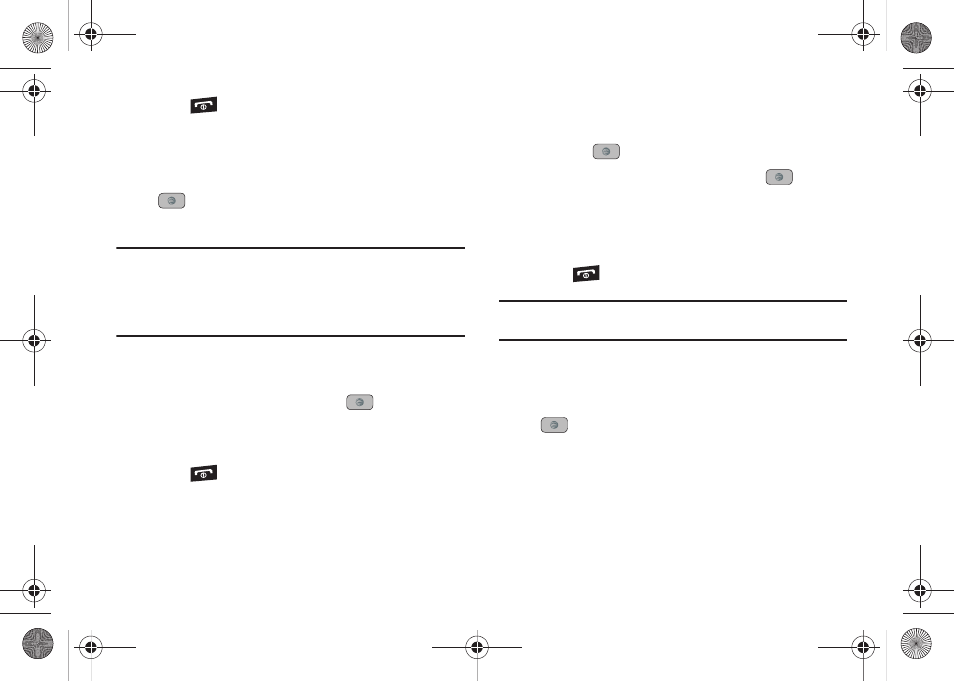
57
5.
Press
to return to Idle mode.
Copying an Entry to the Phone
1.
In Idle mode, press Menu
➔
Address Book
➔
SIM
Management
➔
Copy Contacts from SIM and press the
key. The phone displays a list of your current
contacts stored on the SIM card.
Note: If the entry’s associated Group image has a SIM location icon on it,
then the entry exists on the SIM card. This is the type you can
duplicate.
If the entry’s associated Group image does not have a SIM location
icon, then this entry currently exists on the phone.
2.
Highlight a member from the list and press Check.
3.
Repeat Step 3 for each entry you want to copy to the
Phone or highlight All and press the
key to place a
checkmark alongside all entries.
4.
Press Copy.
5.
Press
to return to Idle mode.
Deleting an Address Book Entry
You can delete a Phone or SIM entry from your phone’s memory.
Deleting an entry from the Phone
1.
In Idle mode, press Menu
➔
Address Book
➔
Contacts and
press the
key.
2.
Highlight a contact to delete and press the
key.
3.
Press Options
➔
Delete.
4.
At the Delete Contact? prompt, press Yes to delete or No to
cancel.
5.
Press
to return to Idle mode.
Note: Deleting a contact from your phone Address Book also deletes the
contact from AT&T Address Book.
Deleting all entries from the SIM
1.
In Idle mode, press Menu
➔
Address Book
➔
SIM
Management
➔
Delete Contacts from SIM and press the
key.
2.
Highlight a member from the list or highlight All and press
Check.
3.
Press Delete.
4.
At the Do you want to continue? prompt, press Yes to delete
or No to cancel.
A847.book Page 57 Thursday, April 29, 2010 5:26 PM
