App shortcuts – Samsung SGH-I257ZKAATT User Manual
Page 37
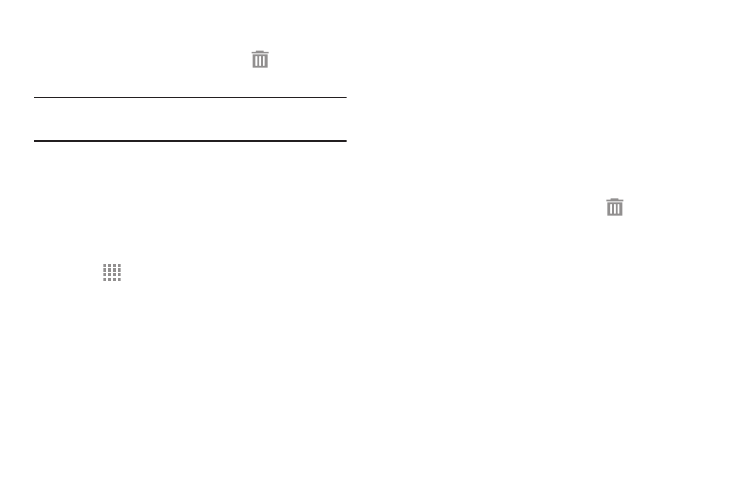
Removing Widgets
� Touch and hold the Widget until the
Remove icon
displays, then drag the widget to the Remove icon.
Note: This action does not actually delete the Widget —it just
removes it from the current Home screen.
App Shortcuts
Use App Shortcuts for quick access to applications or
features, such as Email or other applications.
1. Navigate to the Home screen on which you want to
place the App Shortcut.
2. Touch
Apps.
– or –
Touch and hold on the screen until the Home screen
options pop-up displays and then touch Apps and
widgets.
3. Touch the Apps tab.
4. Touch and hold the application icon until the Home
screen displays, then slide your finger where you want
to place the icon and release it.
For more information, refer to “Apps Screen” on
5. Touch and hold the App Shortcut and then drag the
application icon to reposition it on the Home screen.
Removing App Shortcuts
� Touch and hold the App Shortcut until
Remove
displays, then drag the App Shortcut to the
Remove icon.
Understanding Your Phone
30
