Samsung SGH-I257ZKAATT User Manual
Page 147
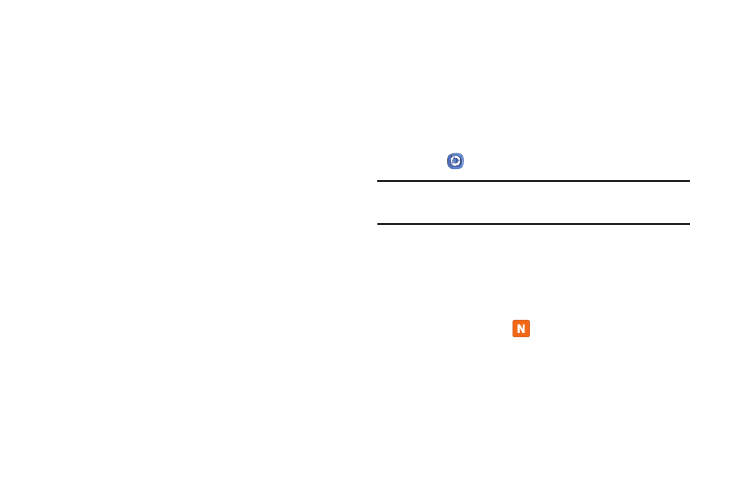
• My device: Displays your device name as it is used
with Samsung Link. Touch to change the device name.
• Save to: Save your media to your internal phone
memory or to an SD card.
• Auto upload: Enable automatic upload of images from
your device to those storage locations specified within
the Web storage list. Touch OFF/ON to enable.
• Video optimization: Set up the video quality for
streamed video content. Touch OFF/ON to enable.
• Password lock: Restrict access to Samsung Link
by requiring a user enter the currently active
and associated Samsung account password. Touch
OFF/ON to enable.
• My account: Samsung account information.
• Customer support: Contact the Samsung Link team
by way of a new email from an available email account.
• About this service: Display application information
Using Samsung Link to Share Media
with a Target Device
Make sure all communicating devices are connected to the
same Wi-Fi.
1. Launch Samsung Link on the target device, such as an
Internet TV or Samsung Tablet.
2. Touch
Samsung Link.
Note: You must
be
signed in to your Samsung Account before
you can use th
is featur
e.
3. On the DEV
ICE
S & STORAGE screen, touch your device
name in
the Register
ed devices area.
4. Touch an a
vailable ca
tegory tab (photo, music, video,
or docu
ment
) and select a file.
• A file
marked with
indicates it is stored remotely on
a Web storage location. Selecting this media causes
your device to access the file currently stored on your
services’ servers.
Applications
140
