Voice recorder – Samsung SGH-I257ZKAATT User Manual
Page 150
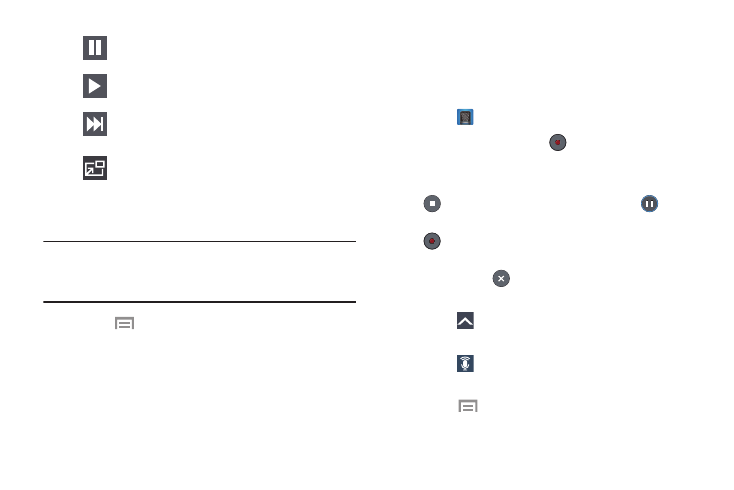
Pause the video.
Start the video after being paused.
Press and hold to fast-forward the video. Touch
to go to next video.
PIP (Picture In Picture) view. The video is played
in a small window so you can use your phone for
other purposes while watching the video.
Double-tap the screen to return to previous size.
Note: The screen view icons are a four-way toggle. The icon
that is displayed, is the mode that will display after the
icon is touched.
3.
Touch
Menu for additional options.
Voice Recorder
Record your voice or other sounds, and share recordings by
using Bluetooth, Messaging, Gmail, and so on. Recording
time varies based on the available memory within the phone.
1. Touch
Voice Recorder.
2. To start recording, touch
Record and speak into
the microphone.
3. During the recording process you can either touch
Stop to stop and save the recording or
Pause
to temporarily halt the recording. After pausing, touch
Record to resume recording. Once the audio
recording has stopped, the message is automatically
saved. Touch
Cancel to cancel the recording
without saving.
4. Touch
Recorded files to display a list of all your
voice recordings. Touch a voice recording to play it.
5. Touch
Recording quality to adjust the recording
quality. Choose either Normal or High quality recording.
6.
Touch
Menu for additional options.
143
