Samsung SGH-I257ZKAATT User Manual
Page 178
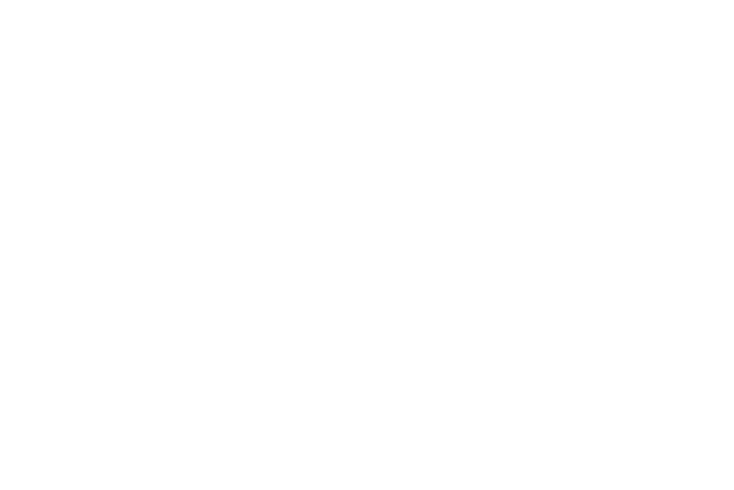
–
Learn from Facebook: Log in to your Facebook
account so your phone can learn your Facebook
style.
–
Learn from Gmail: Log in to your Gmail account so
your phone can learn your Gmail style.
–
Learn from Twitter: Log in to your Twitter account
so your phone can learn your Twitter style.
–
Learn from Messages: Allow your device to learn
from your Messages.
–
Learn from Contacts: Allow your device to learn
from your Contacts.
–
Clear remote data: Delete anonymous data that is
stored on the personalization server.
–
Clear personal data: Remove all personalized data
that you have entered.
–
Privacy policy: Read the privacy policy. Follow the
onscreen instructions.
• SwiftKey Flow: Enable or disable the SwiftKey Flow
feature. When enabled, you can enter text by sliding
your finger across the keyboard.
• Cursor control: Move the cursor by sliding your finger
across the keyboard.
• Key-tap sound: Enable or disable auditory feedback
when you touch an onscreen key.
• Advanced: Touch to display the following options:
–
Auto capitalization: Automatically capitalize the
first letter of the first word in each sentence
(standard English style).
–
Auto spacing: Automatically insert spaces between
words.
–
Auto punctuate: Automatically insert a full stop in a
sentence by touching the space bar twice when
using the onscreen QWERTY keyboard.
–
Character preview: Provide an automatic preview
of the current character selection within the text
string. This is helpful when multiple characters are
available within one key.
• Tutorial: Display more information about using the
Samsung keyboard.
• Reset settings: Reset the keyboard settings back to
their original configuration.
171
