Application manager – Samsung SGH-I257ZKAATT User Manual
Page 190
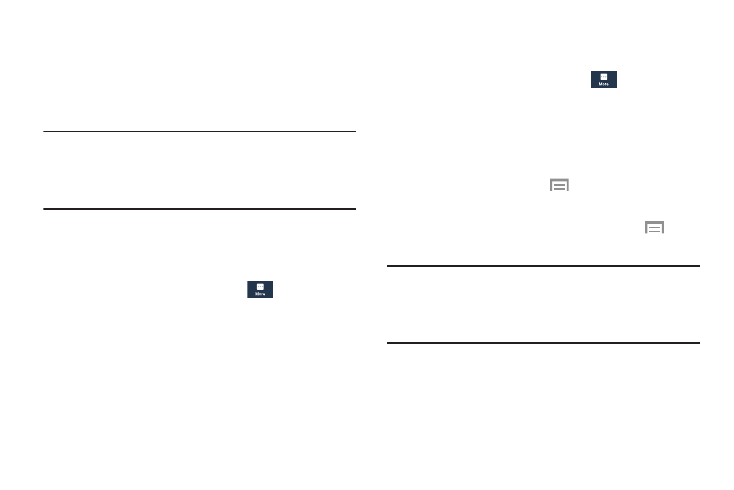
More ➔
1. From the Settings screen, touch
Application manager.
2. Touch the DOWNLOADED tab to view
a list of all the
downloaded applications
on your device.
3. To switch the order of the lists di
splayed in the
Downloaded tabs,
touch
Menu ➔
Sort by size or
Sort by name.
4. To reset your application preferences,
t
ouch
Menu
➔ Reset app preferences.
Note: This will reset the preferences for di
sabled apps,
disabled app notifications, default applications for
actions, and background data restrictions for apps. You
will not lose any app data.
Application Manager
You can download and install applications from Play Store or
create applications using the Android SDK and inst
all them
on your device. Use Application manager set
tings to manage
applications.
Warning! Because this device can be config
ured with system
software not provided by or supported by
Google or
any other company, end-users op
erate these
devices at their own risk.
Memory Usage
See how memory is being used by Downloaded
or Running
applications.
1. From the Settings screen, touch
Application manager.
2. Touch DOWNLOADED, SD CARD, RUNNING, or ALL to
display memory usage for that category of
applications.
The graph at the bottom of the DOWNLOADED tab
shows used and free device memory. The graph at the
bottom of the RUNNING tab shows used and free RAM.
Downloaded
Displays apps you have downloaded onto your device.
More ➔
5. Touch an application to view and update information
about the application, including memory usage, default
settings, and permissions.
183
