Samsung SGH-I257ZKAATT User Manual
Page 187
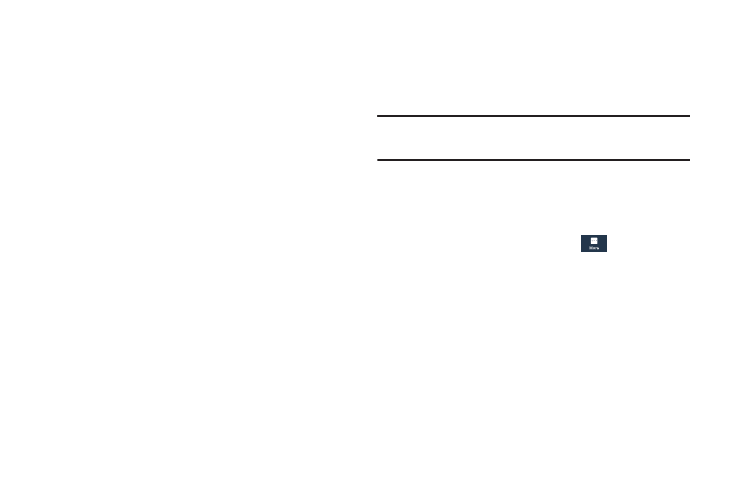
To change your SIM PIN code:
1. Touch Change SIM PIN.
2. Enter your old SIM PIN code and touch OK.
3. Enter your new SIM PIN code and touch OK.
4. Re-type your new SIM PIN code and touch OK.
Forgotten SIM PIN Password
If you enter the wrong SIM PIN more than 3 times, you must
contact your AT&T Customer Service Representative to get
the PUK code for your device.
1. Each time you enter a wrong SIM PIN number the
phone displays how many attempts you have
remaining.
2. After the third incorrect attempt, SIM is now disabled,
Enter PUK code to continue. Contact carrier for
details displays and your SIM card is locked.
3. When you receive the new PUK code from your
AT&T Customer Service Representative, enter it in
the PUK code field.
4. Enter a new PIN code in the Enter a new PIN field and
touch OK.
5. Enter the new PIN code again in the Confirm your new
PIN field and touch OK.
Note: While your SIM PIN is locked, you can still make
Emergency calls, if necessary.
Make Passwords Visible
When enabled, password characters display briefly as you
touch them while entering passwords.
1. From the Settings screen, touch
More ➔
Security.
2. Touch Make passwords visible to enable or disable
brief displays of password characters.
When enabled, a check mark displays in the
check box.
Settings
180
