Samsung EC-HZ50WZBPBUS User Manual
Page 82
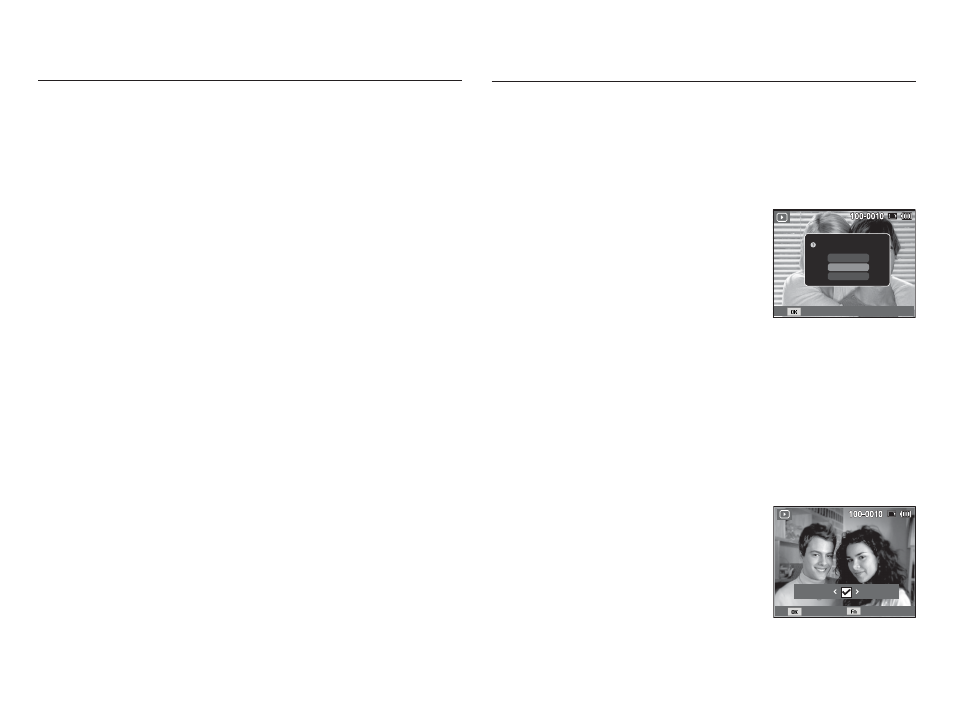
081
Delete (
Õ ) button
Left / Right / Down / MENU button
Left / Right / Down / MENU buttons activate the following.
- Left button
: While the menu is showing, the Left button
operates as a direction button. When the menu
is not showing, press the Left button to select the
previous image.
- Right button : While the menu is showing, the Right button
operates as a direction button. When the menu is
not showing, press the Right button to select the
next image.
- Down button : While the menu is showing, the Down button
operates as a direction button.
- MENU button : When you press the MENU button, the play mode
menu is displayed on the LCD screen. Pressing it
again will return the LCD to the initial display.
Ê To delete a single image, follow these steps:
1. Press the Play mode button to view images.
2. Press the Left/Right button to select an image you want to delete.
3. Press the Delete button. The camera
displays the Delete File window.
4. Press the Up/Down button to select
Yes, and then press the OK button.
Ä You can also delete images in
Thumbnail mode. See page 78.
Ê To delete multiple images, follow these steps:
1. Press the Play mode button to view images.
2. Press the Delete button. The camera displays the Delete File
window.
3. Use the Up/Down button to select Multiple Delete, and then
press the OK button.
4. Use the Left/Right button to move to an image you want to delete.
5. Press the OK button to mark an image
for deletion. A check appears on the
image.
6. After you’ve selected all the files you
want to delete, press the Delete button.
The camera displays a message asking
if you want to delete.
7. Use the Up/Down button to select Yes, and then press the OK
button.
This deletes images stored in the memory.
Prev Next
Select
Delete
[Single Image]
Select
Yes
Delete File?
Multiple Delete
No
