Thumbnail, Digital zoom, Lever – Samsung EC-HZ50WZBPBUS User Manual
Page 79: 078 ê details of each category, Thumbnail window] [20-thumbnail window
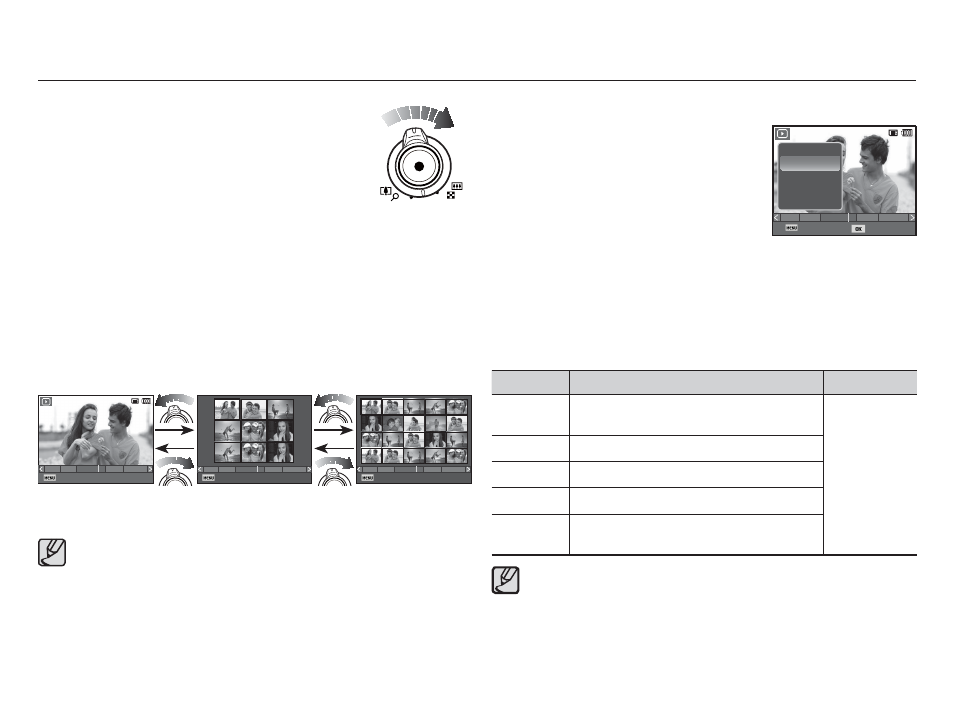
078
Ê Details of Each Category
Category
Description File
Format
Type
Categorized by fi le type.
(e.g., picture, video, or voice)
Pictures,
Videos, Voice
Date
Categorized by date.
Color
Categorized by the main color in the image.
Week
Categorized by week.
Face
Categorized by faces photographed in the
Face Detection mode.
Thumbnail (
º
) / Digital Zoom (
í
) Lever
Ê Searching for or Deleting Files
1. Press the Thumbnail button in Smart Album.
- Each time you press the Thumbnail button,
you increase the number of thumbnails the
camera displays, from 3 to 9 to 20. Pressing
the Enlargement button decreases the number
of thumbnails the camera displays. See the illustrations below.
2. Use the Up/Down/Left/Right buttons to select an image.
To delete an image, follow these steps:
1. Follow Steps 1 and 2 above.
2. Press the Delete button. The Delete window appears.
3. Press the Up/Down button to select Yes, and then press the
OK button.
[9-Thumbnail Window]
[20-Thumbnail Window]
å In Smart Album, it may take a few seconds for images to appear,
depending the number of images you’ve recorded. This is not a
malfunction. Please wait until the Smart Album screen appears.
Ê Smart Album Filter
1. Press the MENU button in Smart
Album mode. A list of categories
appears on the left of the screen.
2. Use the Up/Down button to move up
or down the list.
3. Press the OK button to select a category.
The camera selects the images that fit
the category, then displays them in the
Smart Album format.
Ɣ The [Face] category appears only if there are faces that
were photographed in the Face Detection mode.
2010/03/01
Filter
1
3
12
11
5
2010/03/01
Filter
1
3
12
11
5
2010/03/01
1
3
12
11
5
2010/03/01
Filter
1
3
12
11
5
2010/03/01
1
3
12
11
5
1
3
12
11
5
Back
Set
Type
Date
Color
Week
Face
