Starting play mode – Samsung EC-HZ50WZBPBUS User Manual
Page 75
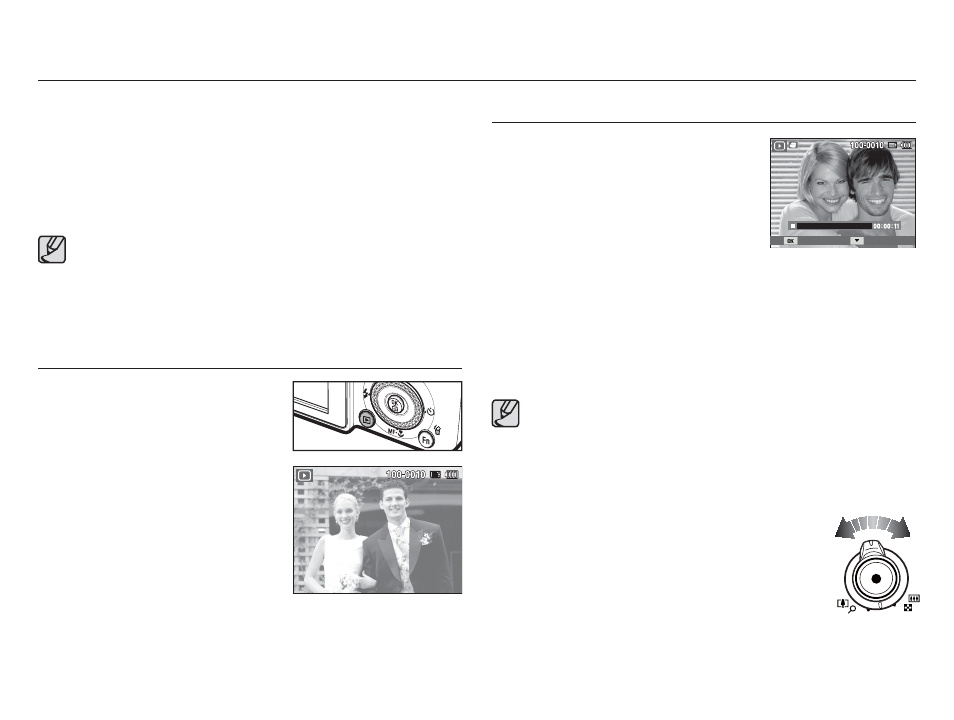
074
Starting play mode
2. The last image stored in the
memory is displayed on the
LCD screen.
3. Select an image that you want to
view by pressing the Left/ Right
button.
Ä Press and hold the Left or Right
button to play back the images
quickly.
Turn the camera on and select Play mode by pressing the play mode
button (
Î ). The camera can now play back the images stored
in the memory. If a memory card is inserted in the camera, all the
camera functions apply only to the memory card.
If a memory card is not inserted in the camera, all the camera
functions apply only to the internal memory.
Playing back a still image
1. Select the Play mode by pressing
the play mode button (
Î ).
Playing back a movie clip
1. Select the recorded movie clip that
you want to play back by using the
Left/Right button.
2. Press the OK button to play back a movie
clip file.
- To pause a movie clip file while playing
it back, press the OK button again.
- Press the OK button again to restart the movie clip.
- To rewind the movie clip while it is playing, press the Left button.
To fast forward the movie clip, press the Right button.
- To stop playback of the movie clip, press the OK button, and
then press the Left or Right button.
å Your camera can not play back video files (H.264 (MPEG4.AVC))
recorded with another camera.
Ê How to Control the Volume While Playing Back Movie Clips
While the camera plays a movie clip, turn the
Zoom W/T lever to the left to decrease the
volume. Turn the Zoom W/T lever to the right to
increase volume.
Ä You can control the volume for voice memos,
movie clips, and voice recordings in the same way.
å Each kind of file has a distinctive OSD (On Screen Display).
For example, a movie clip displays a play bar while a voice file
displays a microphone. You can use the differences in the OSD
to identify the kind of file your are viewing.
Play Capture
