Copying files or folders, Using file browser – Samsung SC-X105L-XAA User Manual
Page 89
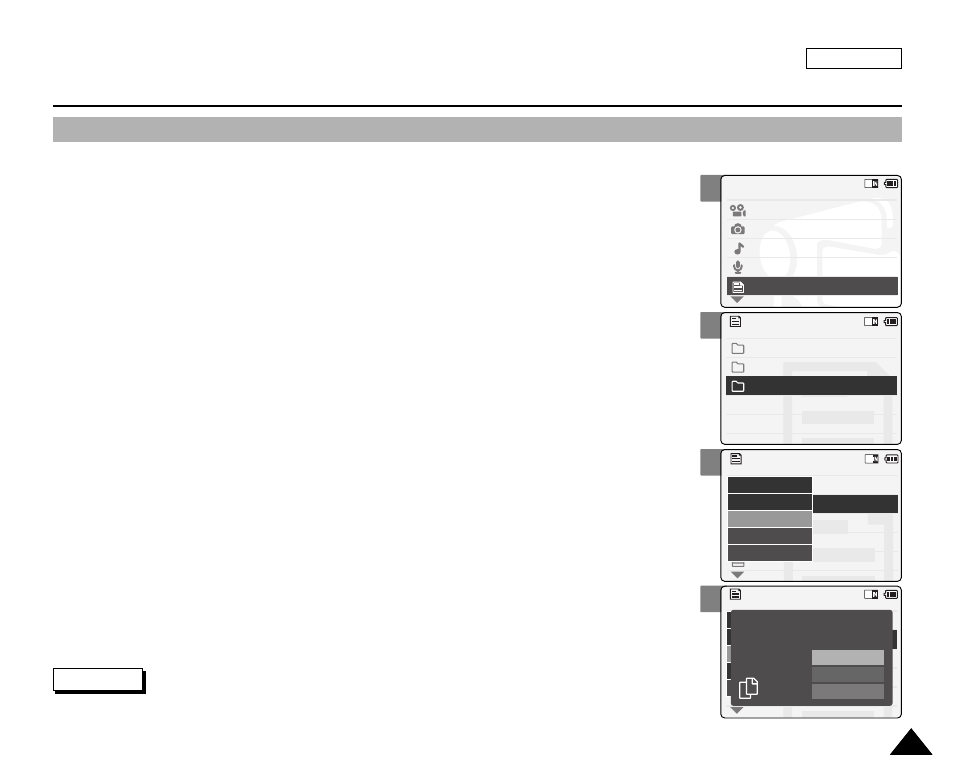
ENGLISH
85
85
2
3
4
6
Using File Browser
Copying Files or Folders
You can copy the file or folder to the internal or external memory.
1.
Slide the [Mode Selector] down to turn on the CAM and slide it down again.
◆
The Mode Selection screen appears.
2.
Slide the [
▲ /▼ ] switch to select
File Browser
and press the [OK] button.
3.
Slide the [
▲ /▼ ] switch to select the folder to find the file you want to copy.
Press the [OK] button.
◆
Press the [Menu] button if you want to copy the selected folder.
◆
Perform these steps repeatedly until the file you want to copy appears.
4.
Press the [Menu] button.
Slide the [
▲ /▼ ] switch to select
◆
If you selected ‘External’ as the Storage type, the file is copied to ‘Internal’ and vice versa.
5.
Slide the [
▲ /▼ ] button to select from the following and
press the [OK] button.
◆
Selected: Copies the selected file.
◆
All: Copies all files.
◆
Cancel: Cancels copying files.
Mode Selection
Video
Photo
MP3
Voice Recorder
File Browser
/
DCIM
MSAMSUNG
MISC
/ . . . / 100SSWAV
SWAV0004.WAV
Up One Level
SWAV0001.WAV
SWAV0002.WAV
SWAV0003.WAV
Lock
Copy To
Delete
File Info
Back
/ . . . / 100SSWAV
SWAV0004.WAV
Up One Level
SWAV0001.WAV
SWAV0002.WAV
SWAV0003.WAV
Lock
Copy To
Delete
File Info
Back
All
Cancel
Selected
Choose the file(s) to copy
to memory stick?
Note
✤
If you select
