Selecting file options, Deleting photo files, Photo mode : selecting file options – Samsung SC-X105L-XAA User Manual
Page 63
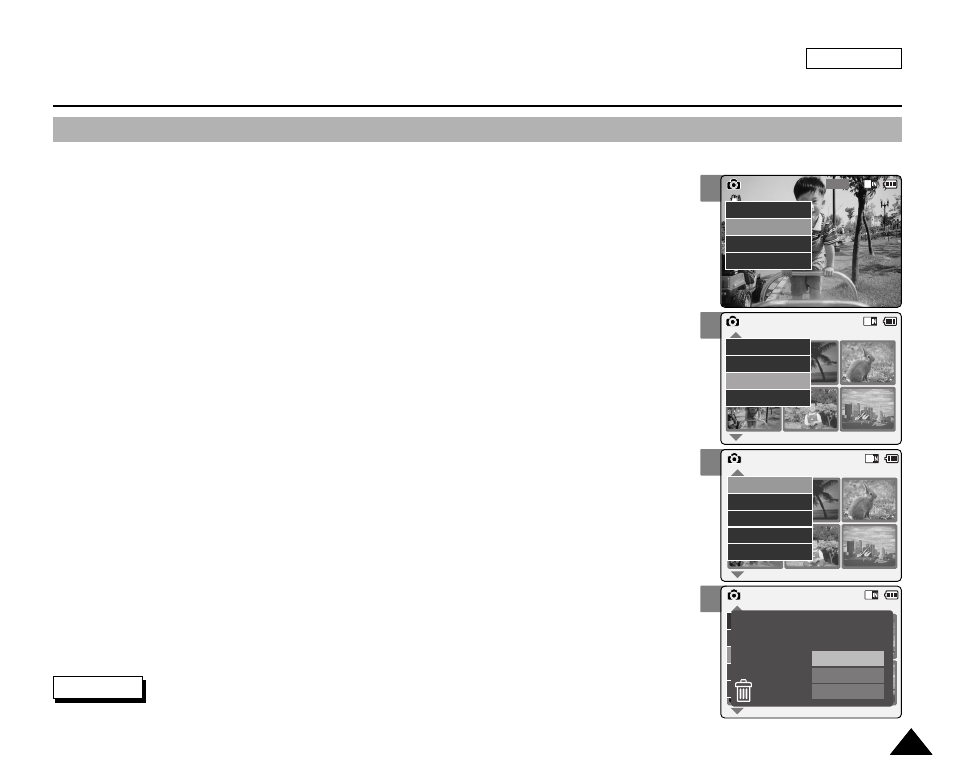
3
5
6
7
ENGLISH
59
59
Photo Mode : Selecting File Options
Deleting Photo files
You can delete photo files in
1.
Slide [Mode Selector] down to turn on the CAM and slide it down again.
◆
The Mode Selection screen appears.
2.
Slide the [
▲ /▼ ] switch to select
Photo
mode and press the [OK] button.
◆
The Photo Capture screen appears.
3.
Press the [Menu] button and slide the [
▲ /▼ ] switch.
Press the [OK] button after selecting
4.
Slide the [
▲ /▼ ] switch to select the photo file you want to delete.
5.
Press the [Menu] button to select
◆
You can select
6.
Slide the [
▲ /▼ ] switch to select
7.
Slide the [
▲ /▼ ] switch to select the following and press the [OK] button.
◆
Selected: The selected photo file is deleted.
◆
All: All photo files are deleted.
◆
Cancel: Cancel deleting photo files.
800
Photo Capture
View
Capture
Settings
Back
01
03
Photo View 100-0022
View
File Options
Capture
Back
01
03
Photo View 100-0022
Lock
Copy To
Delete
DPOF
Back
Photo View 100-0022
01
03
Lock
Copy To ext.
Delete
DPOF
Back
Selected
All
Cancel
Choose the file(s)
to delete
Note
✤
Press and hold the [Menu] button in Photo View mode, you can move to
