Connecting the cam with other devices, Connecting the cam to tv – Samsung SC-X105L-XAA User Manual
Page 116
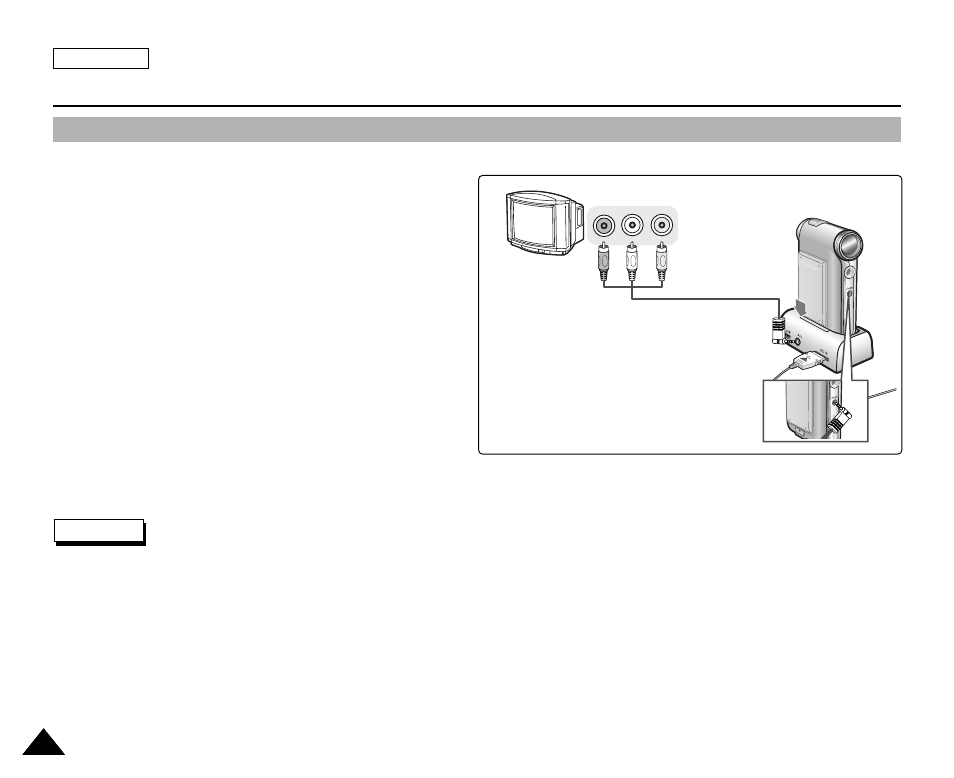
Connecting the CAM to TV
You can connect the CAM to a TV set directly to play video files on the TV monitor.
Notes
✤
You can stop and play video files using the same button as used for playing video files on the LCD monitor of the CAM.
(Refer pages 40 to 41)
✤
If you connect an Mono AV cable to the CAM, the video file cannot be played.
✤
If you connect the AV Jack to the cradle and the CAM simultaneously, AV output signal decreases to 50%.
Connect the AV Jack to only one or the other.
ENGLISH
112
112
Miscellaneous Information: Connecting the CAM to other Devices
1.
Connect the Audio/Video cable to the
AV Input/Output Jack of the CAM or cradle.
2.
Connect the Audio/Video cable to the external
input terminal of your TV set by matching the
cable to the colors of the terminals.
3.
Slide [Mode Selector] down to turn on
the CAM.
◆
The Video Record screen appears.
4.
Press the [Back] button to play the video file
in Video Record mode.
5.
Slide [
▲ /▼ ] switch to find the video file
you want to play.
6.
Press the [OK] button to play the video file.
Line Input
