Locking files, Using file browser – Samsung SC-X105L-XAA User Manual
Page 88
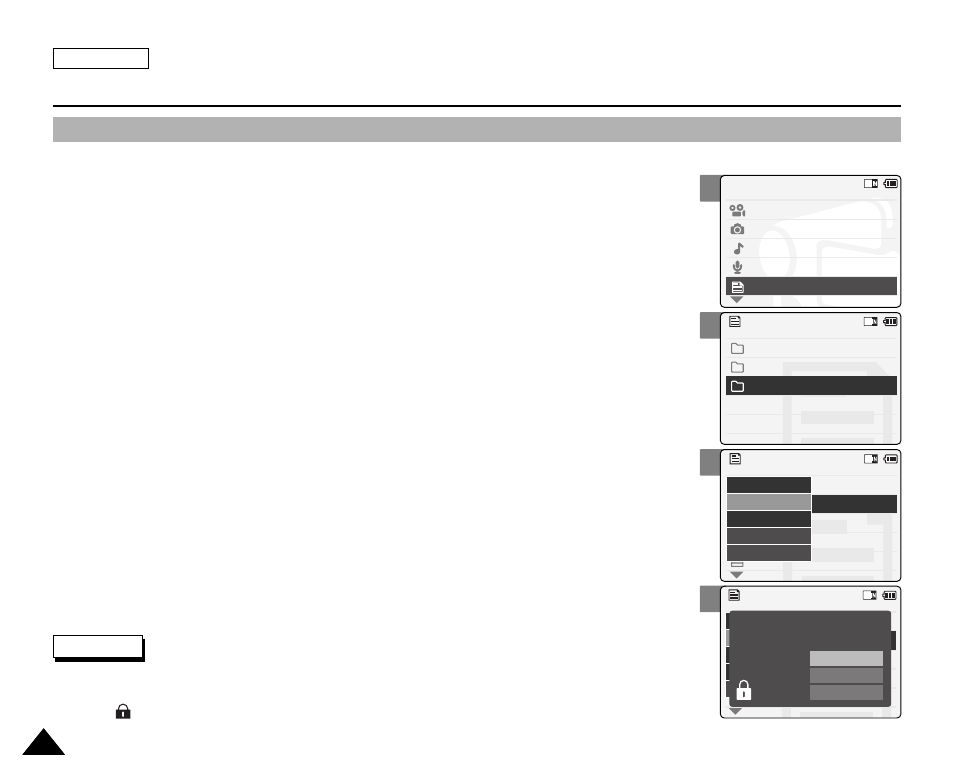
2
3
4
6
Using File Browser
ENGLISH
84
84
Locking Files
You can lock the important files so they can not be deleted.
1.
Slide the [Mode Selector] down to turn on the CAM and slide it down again.
◆
The Mode Selection screen appears.
2.
Slide the [
▲ /▼ ] switch to select
File Browser
and press the [OK] button.
3.
Slide the [
▲ /▼ ] switch to select the file you want to lock.
Press the [OK] button.
◆
Perform these steps repeatedly until the file you want to lock appears.
4.
Press the [Menu] button.
Slide the [
▲ /▼ ] switch to select
5.
Slide the [
▲ /▼ ] button to select from the following and
press the [OK] button.
◆
Selected: The selected file is locked.
◆
All: All files are locked.
◆
Cancel: Cancels locking files.
Mode Selection
Video
Photo
MP3
Voice Recorder
File Browser
/
DCIM
MSAMSUNG
MISC
/ . . . / 100SSWAV
SWAV0004.WAV
Up One Level
SWAV0001.WAV
SWAV0002.WAV
SWAV0003.WAV
Lock
Copy To
Delete
File Info
Back
/ . . . / 100SSWAV
SWAV0004.WAV
Up One Level
SWAV0001.WAV
SWAV0002.WAV
SWAV0003.WAV
Lock
Copy To
Delete
File Info
Back
Selected
All
Cancel
Choose the file(s) you would
to lock.
Notes
✤
If you select
✤
You can’t lock folders.
✤
The < > icon is displayed when the file is locked.
