Menu overview, Introducing the home screen – Samsung CLX-4195N-XAX User Manual
Page 42
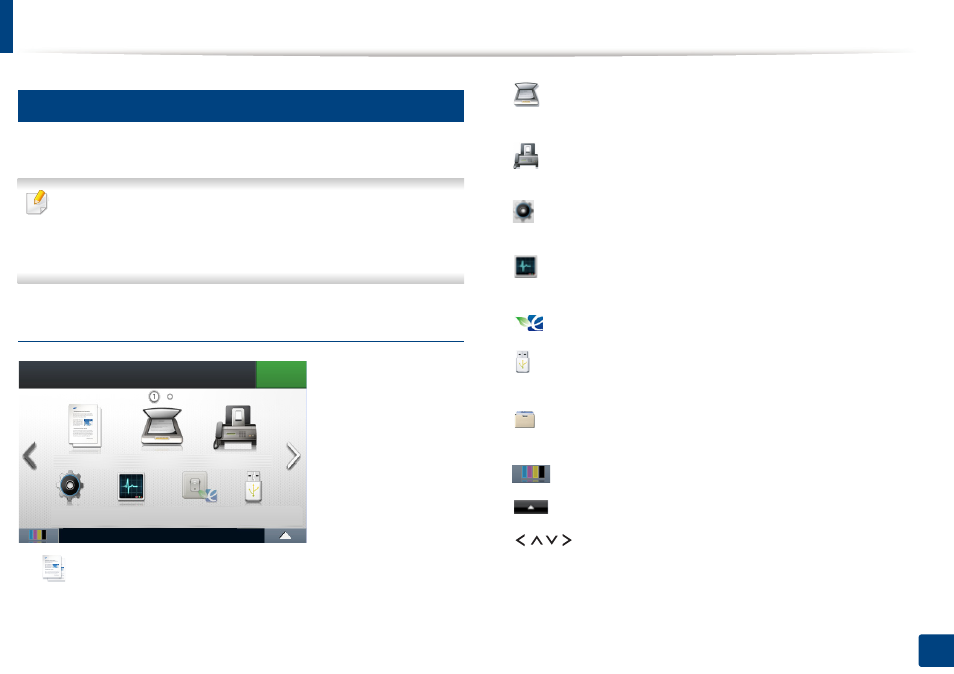
Menu overview
42
2. Menu Overview and Basic Setup
2
CLX-419xFW/CLX-626xFW/C186xFW
You can set menus easily using the touch screen.
•
The
Main
screen is shown on the touch screen on the control panel.
•
Some menus are grayed out depending on your options or models.
•
Some menu names may differ from your machine depending on its
options or the models.
Introducing the Home Screen
•
(Copy): When you press Copy from the display screen, the Copy
screen appears which has several tabs and lots of copying options.
•
(Scan): When you press Scan from the display screen, the Scan screen
appears which has several tabs and lots of Scanning options.
•
(Fax): When you press Fax from the display screen, the Fax screen
appears which has several tabs and lots of Faxing options.
•
(Setup): You can browse current machine settings or change machine
values.
•
(Job Status): Job status shows the jobs currently running, completed
job or in queue.
•
(Eco): You can view the eco settings.
•
(Direct USB): Enters the USB menu when USB memory is inserted into
the USB memory port on your machine.
•
(Document Box): You can store the printing data, print the secure page
or shared folder.
•
: Shows the toner status.
•
: Selects the LCD brightness and language.
•
: Scroll through available options.
