Wireless network setup – Samsung CLX-4195N-XAX User Manual
Page 219
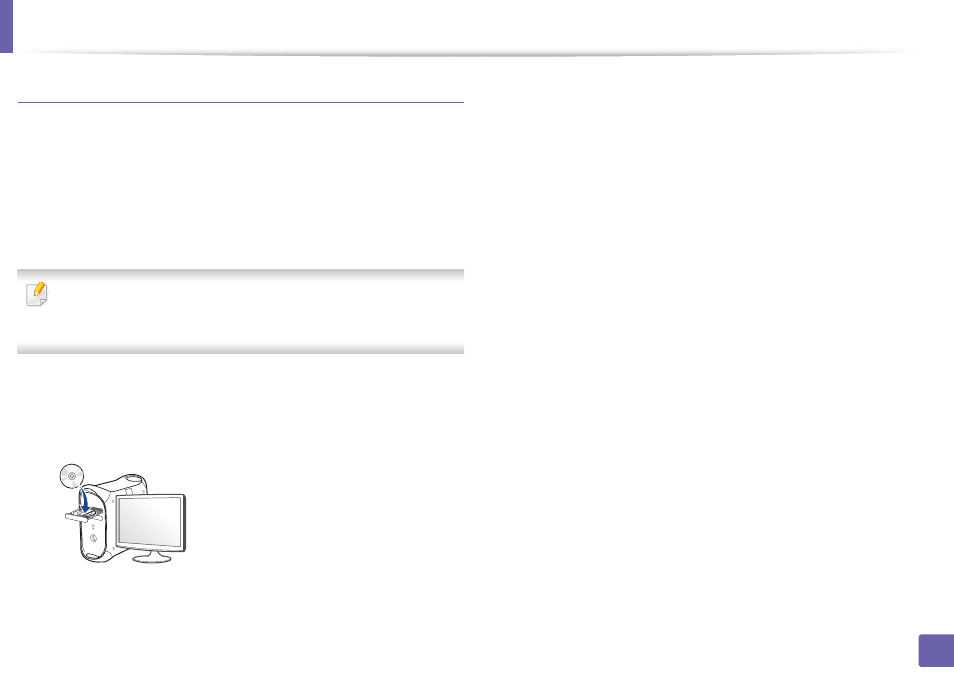
Wireless network setup
219
2. Using a Network-Connected Machine
Access point without a USB cable (recommended)
Items to prepare
•
WiFi-enabled Mac running Mac OS 10.7 or higher and an access point
(router)
•
Software CD that was provided with your machine
•
A machine installed with a wireless network interface
For Mac OS X 10.4, you need to download from the Samsung website to
install the printer software (http://www.samsung.com > find your product >
Support or Downloads).
1
Make sure that the machine is connected to your computer and
powered on.
2
Insert the supplied software CD into your CD-ROM drive.
3
Double-click the CD-ROM icon that appears on your Mac desktop.
•
For Mac OS X 10.8, double-click the CD-ROM that appears on Finder.
4
Double-click the MAC_Installer folder > Installer OS X icon.
5
Click Continue.
6
Read the license agreement and click Continue.
7
Click Agree to agree to the license agreement.
8
Click Install. All components necessary for machine operations will be
installed.
If you click Customize, you can choose individual components to install.
9
Enter the password and click OK.
