Understanding the status led – Samsung CLX-4195N-XAX User Manual
Page 135
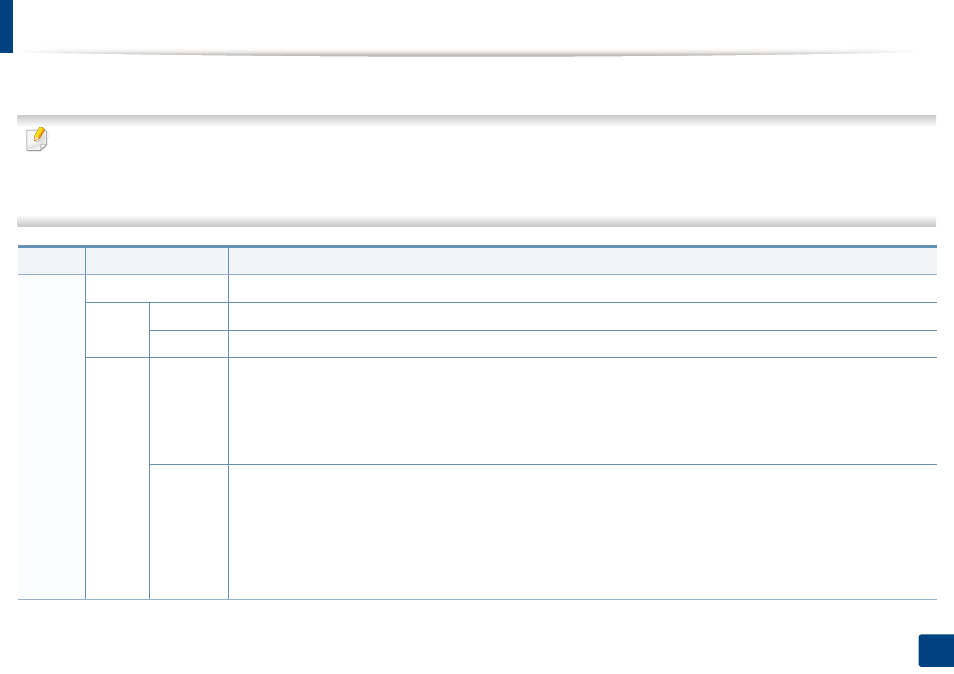
135
4. Troubleshooting
Understanding the status LED
The color of the LED indicates the machine's current status.
•
Some LEDs may not be available depending on model or country (see "Control panel overview" on page 26).
•
To resolve the error, look at the error message and its instructions from the troubleshooting part (see "Understanding display messages" on page 137).
•
You also can resolve the error with the guideline from the computer’s
Samsung Printing Status window (see
"Using Samsung Printer Status" on page 348).
•
If the problem persists, call a service representative.
LED
Status
Description
Status
Off
The machine is off-line.
Green
Blinking
When the backlight blinks, the machine is receiving or printing data.
On
•
The machine is on-line and can be used.
Red
Blinking
•
A minor error has occurred and the machine is waiting for the error to be cleared. Check the display message. When the problem
is cleared, the machine resumes.
•
Small amount of toner is left in the cartridge. The estimated cartridge life
a
of toner is close. Prepare a new cartridge for
replacement. You may temporarily increase the printing quality by redistributing the toner (see "Redistributing toner" on page
b
On
•
A toner cartridge has almost reached its estimated cartridge life
. It is recommended to replace the toner cartridge (see
"Replacing the toner cartridge" on page 98).
•
The cover is opened. Close the cover.
•
There is no paper in the tray. Load paper in the tray.
•
The machine has stopped due to a major error. Check the display message (see "Understanding display messages" on page 137).
•
A paper jam has occurred (see "Clearing paper jams" on page 123).
