Sounds – Samsung SGH-T469DAATMB User Manual
Page 84
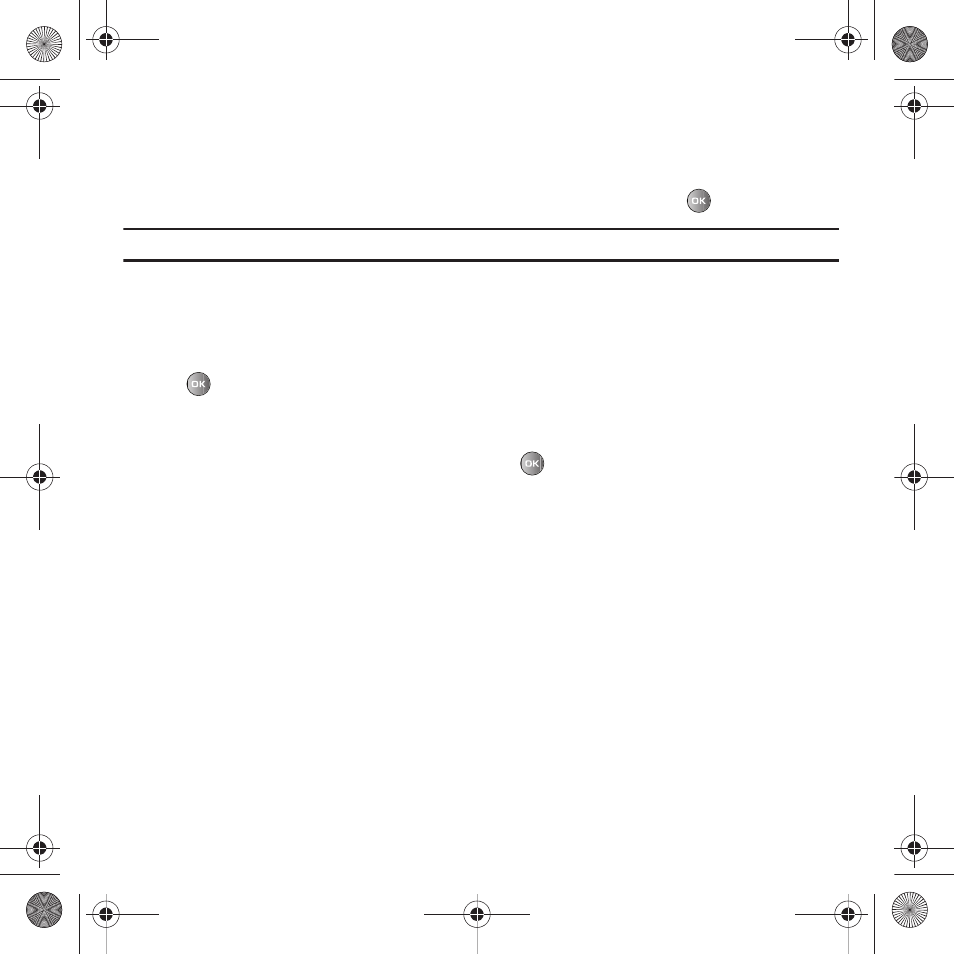
81
Sounds
In this menu, you can view the list of sounds downloaded from the web server or received in picture messages. You
can also set a downloaded sound as the current ring tone.
1.
From Idle mode, press Menu
➔
Media
➔
Sounds and press the Select soft key or
.
Note: When downloading MegaTones
®
or HiFi Ringers
TM
, charges may apply.
The following options are available:
Browse HiFi Ringers
Using the Browse HiFi Ringers option on the sounds list, you can quickly access T-Mobile website and use the
browser to download new HiFi Ringers.
ᮣ
Press
to connect and purchase additional ringtones.
Browse MegaTones
Using the Browse MegaTones option on the sounds list, you can quickly access the T-Mobile website and
download new sounds by using the browser. Press Connect or
to purchase to purchase additional MegaTones.
Sounds
Highlight an item in the Sounds menu and press the Options soft key. The following options are available:
•
Set as: allows you to set the sound as a Ringtones, Individual ringtone, Alarm tone, Message tone, or Calendar reminder.
•
Create folder: allows you to create a new folder in which to contain sounds.
•
Sort by: allows you to sort sound files by Date, Type, Name, or Size.
•
Properties: displays Basic details about the selected sound file.
Voice list
The Voice list contains your recorded audio messages. Highlight an item and press the Options soft key. The
following options are available:
•
Send via: allows you to send the audio message as a Message, Email, or to a Bluetooth compatible device.
•
Set as: allows you to set the audio message as Rintones, Individual ringtone, Alarm tone, Mesage tone, or Calendar reminder.
•
Delete: allows you to delete the Selected, Multiple, or All audio messages.
•
Move: allows you to move the Selected or Multiple audio messages to another location or folder.
•
Copy: allows you to copy the Selected or Multiple audio messages to another location or folder.
t469.book Page 81 Friday, July 10, 2009 11:05 AM
