Samsung SGH-T469DAATMB User Manual
Page 49
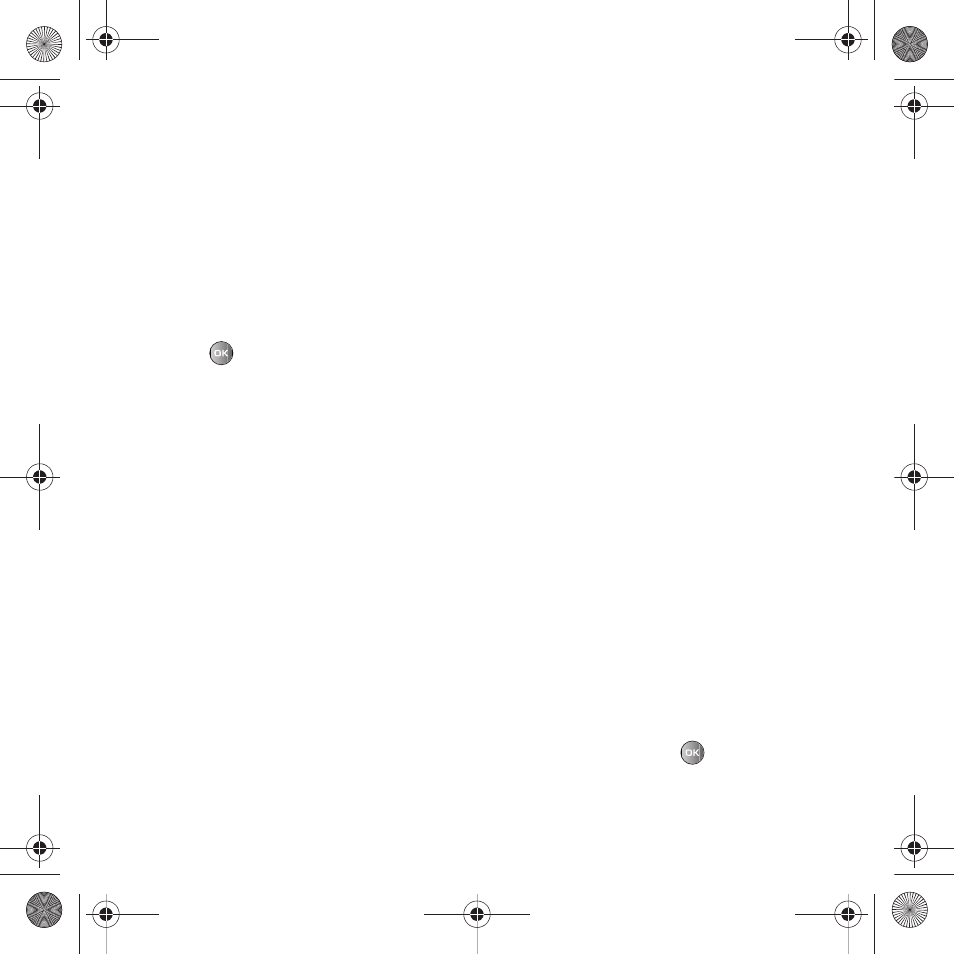
Messages 46
• Forward: allows you to forward the text message to another person.
• Save to Contacts: allows you to save the contact information to your Contacts list. This option displays only when the number
does not reside in the Contacts list. This option displays only if the contact does not already reside in the Contacts list.
• Delete: deletes the Selected, Multiple, or All text messages.
• Lock/Unlock: allows you to lock this message to protect it from deletion or unlock it to allow deletion.
• More:
–
Move to phone/SIM card: allows you to move the message from the SIM card into the phone’s memory or from the phone onto the SIM
card. Depends on where the current message was saved.
–
Move to my folders: allows you to move the selected message to a personal folder.
–
Sort by: allows you to sort messages by Read/Unread, Date, Sender, Type, Subject, Size, and Lock/Unlock.
3.
Press
to read the message contents.
4.
Press the Up or Down Navigation key to scroll through the contents.
Press the Options soft key while reading a text message to display the following:
• Call back: allows you to call back the missed caller.
• Forward: allows you to forward the text message to another person.
• Save to Contacts: allows you to save the contact information to your Contacts list. This option displays only when the number
does not reside in the Contacts list. This options displays only if the contact does not already reside in the Contacts list.
• Delete: deletes the Selected message.
• Lock/Unlock: allows you to lock this message to protect it from deletion or unlock it to allow deletion.
• Save to Templates: allows you to save the selected message as a Text Message template.
• More:
–
Move to phone/SIM card: allows you to move the message from the SIM card into the phone’s memory or from the phone onto the SIM
card. Depends on where the current message was saved.
–
Move to my folders: allows you to move the selected message to a personal folder.
–
Print via Bluetooth: allows you to print the message using a Bluetooth enabled printer.
Viewing a Picture Message from the Inbox
1.
In Idle mode, press Menu
➔
Messaging
➔
Inbox and press the Select soft key or
.
2.
Select a picture message from the list and press the Options soft key.
t469.book Page 46 Friday, July 10, 2009 11:05 AM
