Settings – Samsung SGH-T469DAATMB User Manual
Page 60
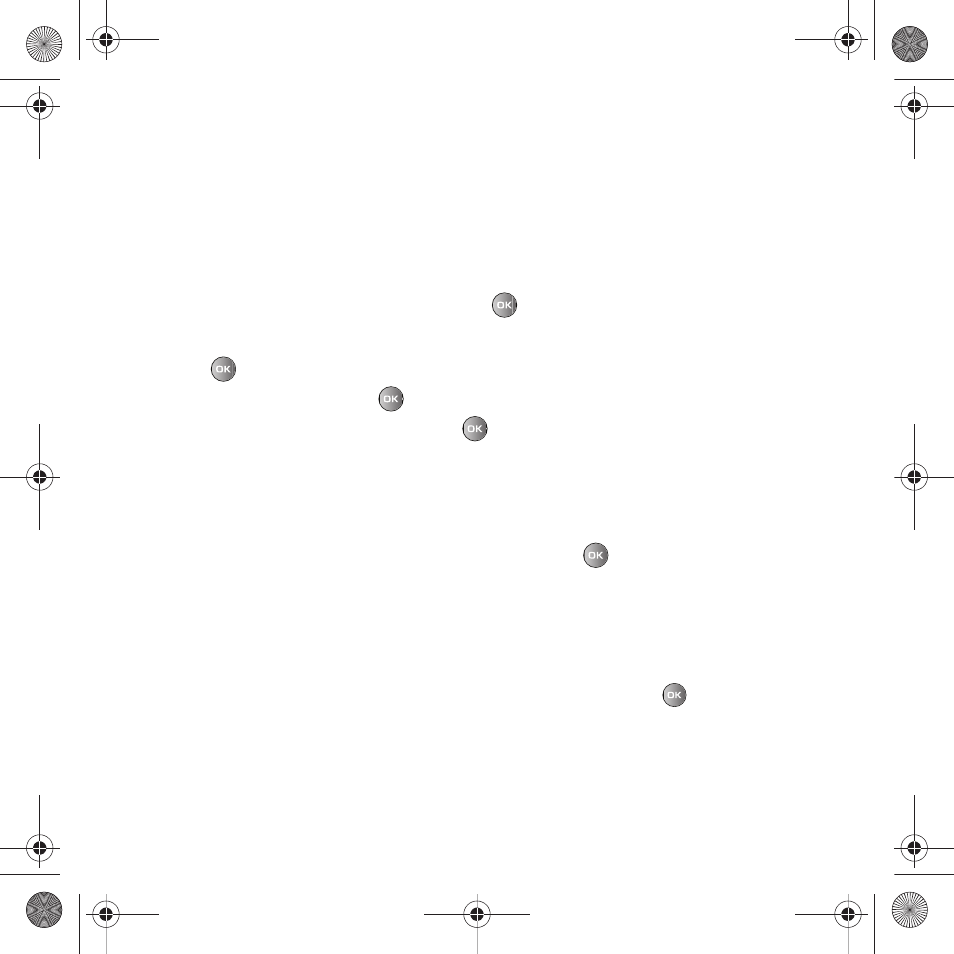
57
5.
Press the Down Navigation key and select one of the following options:
• Record sound: allows you to record a voice note to attach to this message.
• Add sound: allows you to attach a sound file or voice list and attach it to this message.
• Add picture: allows you to attach an image from the Downloaded images folder.
• Take picture: activates the camera so you can take a picture and attach it to this message.
• Add video: activates the camcorder so you can take a video and attach it to this message.
– or –
6.
Select a template from the Templates list and press
to view this template.
The template displays on the screen.
7.
Press
to save the picture message template.
8.
Press Options
➔
Send and press
.
9.
Enter a recipient in the Recipient field, or press
and select one of the following:
• Recent recipients: allows you to select a number or an address from the last 10 destinations you entered.
• Contacts: allows you to enter the phone number you want from your Contacts list.
• Groups: allows you to send this message to a group.
• Online Album: allows you to send the selected Picture template to an Online album.
10.
After you select a recipient, group, or Online Album press the Send
soft key.
The template message sends to the select recipient(s), or selected destination.
Settings
The Settings menu allows you to select where your contacts are saved, delete messages by folder, or check your
memory status.
ᮣ
In Idle mode, press Menu
➔
Messaging
➔
Settings and press the Select soft key or
.
Messages settings
In this menu, you can set up a default text message or a picture message, configure the Text Message Center, view
the Voice mail number, and configure Push messaging Receiving or Service Loading options. The last setting you
accessed is automatically activated for sending subsequent messages.
t469.book Page 57 Friday, July 10, 2009 11:05 AM
