Record video – Samsung SGH-T469DAATMB User Manual
Page 128
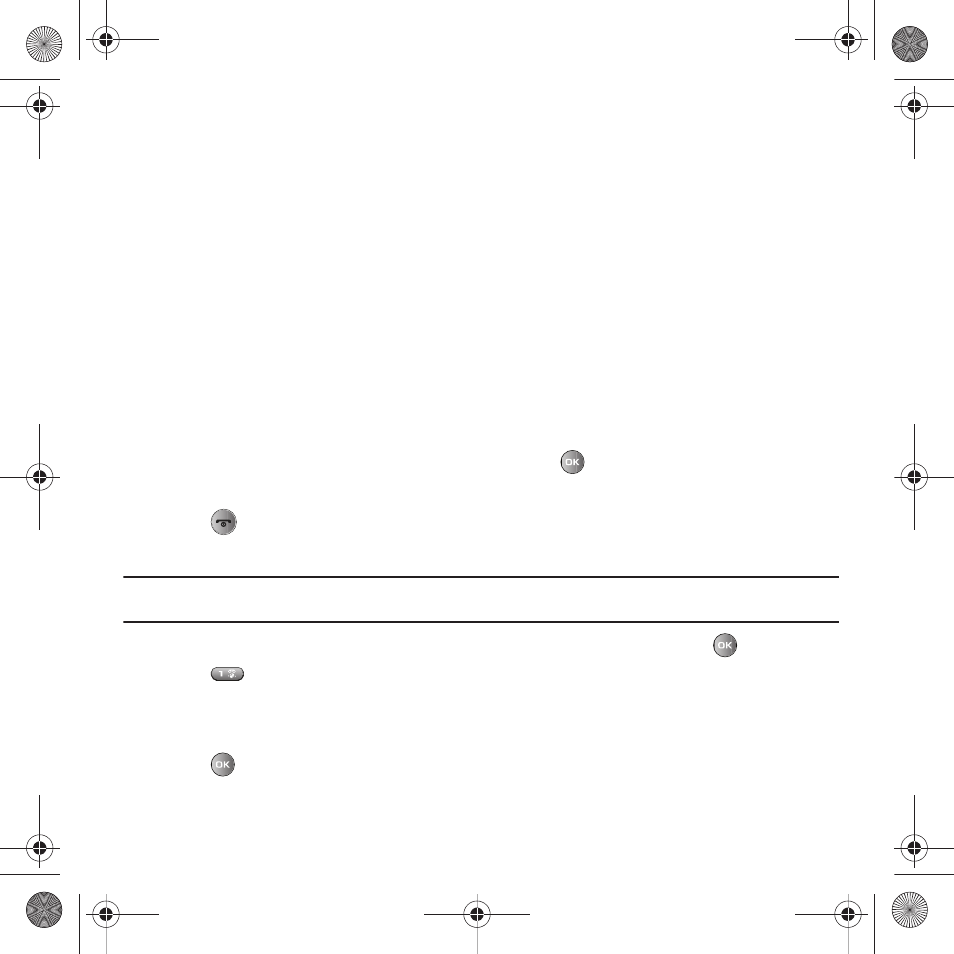
125
• Default destination: allows you to Remove or Change the destination folder for your photos.
• Rename: allows you to rename the photo.
• Take photo: allows you to take another photo.
• Create folder: allows you to create a personal folder in which to place this photo.
• Sort by: allows you to sort photos in this folder by Date, Type, Name, or Size.
• Bluetooth visibility: allows you to enable the Selected or Multiple photos so they are visible to other Bluetooth devices.
• Print via Bluetooth: allows you to send the selected photo to a Bluetooth enabled printer.
• Lock/Unlock: allows you to lock the image to protect it from deletion, or unlock it to allow deletion.
• Properties: allows you to view Basic details about the selected image.
Deleting a Photo
You can delete photos one by one or all at one time.
1.
From the Photos menu, highlight the photo you want to delete.
2.
Press Options
➔
Delete then press the Right Navigation key.
3.
Select Selected, Multiple, or All and press the Select soft key or
.
4.
Press the Yes soft key to confirm the deletion.
5.
Press
when you are finished.
Record video
Tip: When shooting video in direct sunlight or in bright conditions, it is recommended that you provide your subject with sufficient light
by putting the light source behind you.
1.
In Idle mode, press Menu
➔
Media
➔
Photos
➔
Camera and press the Select soft key or
.
2.
Press
to switch to Camcorder mode.
3.
Before filming the video, press Menu to access camcorder options (see next page).
4.
Adjust the image by aiming the camera at the subject.
5.
Press
to begin recording the video.
t469.book Page 125 Friday, July 10, 2009 11:05 AM
