General features, Before reading the user’s man-ual, How to use the dvd recorder – Samsung DVD-R100-XAX User Manual
Page 6: Before reading the user’s man- ual, Step 1, Step 2
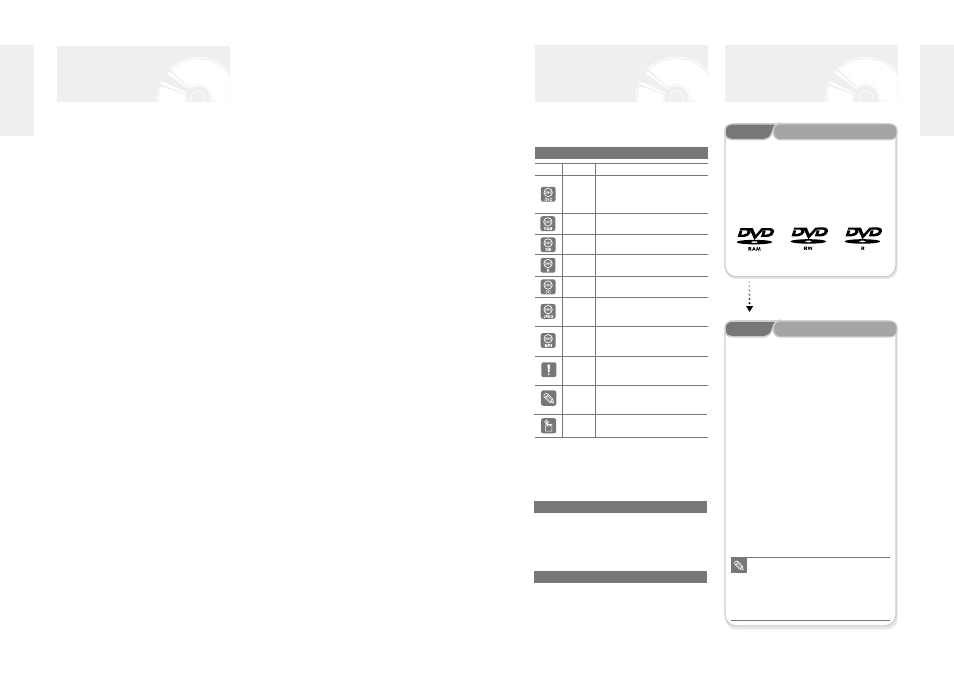
English -
9
8
- English
1) Be sure to be familiar with Safety Instructions before
using this product. (See pages 2~3)
2) If a problem occurs, check for Troubleshooting. (See
pages 86~89)
About the use of this user’s manual
©2004 Samsung Electronics Co.
All rights reserved; No part or whole of this user’s
manual may be reproduced or copied without the prior
written permission of Samsung Electronics Co.
Copyright
How to use the DVD recorder
Step 1
Select the disc type
This unit can record on the following types of discs.
If you want to repeatedly record on the same disc or you
want to edit the disc after recording, select a rewritable
DVD-RW or DVD-RAM type disc.
If you want to save recording without any change, choose
a non-rewritable DVD-R.
Before reading the user’s man-
ual
Make sure to check the following matters before reading
the user’s manual.
Icons that will be used in manual
Icon
Term
Definition
This involves a function available
DVD
in DVD or DVD-R/DVD-RW discs
that have been recorded and
finalized in Video Mode.
This involves a function available
RAM
in DVD-RAM.
This involves a function available
RW
in DVD-RW.
This involves a function available
R
in DVD-R.
CD
This involves a function available
in a data CD (CD-R or CD-RW).
This involves a function available
JPEG
in a data picture CD (CD-R or
CD-RW).
This involves a function available
MP3
in a data CD (CD-R or CD-RW on
which MP3 is recorded).
This involves a case where a
Caution
function does not operate or
settings may be cancelled.
This involves tips or instructions
NOTE
on the page that help each
function operate.
One-Touch A function that can be operated by
button
using only one button.
General Features
High quality progressive scan
Progressive scanning provides high resolution and flick-
er free images.
The 10-bit 54-MHz DAC and 2D Y/C Separating
Circuitry provides the highest image playback and
recording quality. (See page 18.)
A variety of functions with an easy-to-use user inter-
face
The integrated menu system and the messaging function
allow you to perform desired operations both easily and
conveniently. With a DVD-RAM or DVD-RW disc, you
can edit recorded images, create a playlist, and edit
images in a specific sequence according to your require-
ments.
The DVD-R100 allows you to record and play high qual-
ity digital images on DVD-RAM/DVD-RW/DVD-R discs.
You can record and edit digital images on DVD-
RAM/DVD-RW/DVD-R discs as if they were VCR tapes.
High quality digital audio and video recording
and playback
Record up to 12-hours of images with a double sided
9.4 GB DVD-RAM disc, and up to 6-hours of images
with a 4.7 GB DVD-RAM/DVD-RW/DVD-R disc,
depending on the recording mode.
Selectable Recording Mode
You can set your recorder to one of five different record-
ing speeds, each varying in recording quality and length.
EP mode yields the most recording time, LP & SP
modes provide less recording time with higher quality
recording, and XP mode gives you the highest quality
recording. There's also the FR (Flexible Recording)
mode that lets you record with the best picture quality
possible for the recording time and remaining space on
the disc in timer recording.
Automated Quality Adjustment for Timer Recording
If FR mode is selected, the video quality is adjusted
automatically so that all images for the scheduled time
can be recorded onto the free disc space. (See page 38.)
Time Slip and Picture In Picture (PIP)
Use the Time Slip function to review the recorded
images while a recording is underway. Use the PIP func-
tion to view both the playback and recording screens
simultaneously. (See page 35.)
Creating a DVD video title using DVD-RW/DVD-R disc
With a DVD-R100, create your own DVD video title on
4.7 GB DVD-RW/DVD-R discs.
Copying data from a digital camcorder using a DV
input jack
Record digital camcorder images onto DVD-RAM or
DVD-RW, DVD-R discs using the DV input jack (IEEE
1394-4pin). (See pages 20 and 34.)
Step 2
Format the disc to start recording
Unlike a VCR, the recorder automatically starts formatting
when an unused disc is inserted. This is required for the
preparation of recording on a disc.
Using a DVD-RAM
This type of disc can be formatted in DVD-Video
Recording format (VR mode). You can edit recorded
image and create a playlist and edit images in a specific
sequence according to your requirements.
Using a DVD-RW
This type of disc can be formatted in either DVD-Video
format (Video mode) or DVD-Video Recording format
(VR mode). For an unused disc, a message that asks
whether to format in Video Mode or not is displayed. You
can play a Video mode disc on various DVD components.
A VR mode disc allows more varied editing.
Using a DVD-R
This type of disc can be formatted in DVD Video format.
After formatting is complete, you can record on the disc.
You can play this type of discs on various DVD compo-
nents only when they have been finalized.
■
You can only use one format on a
DVD-RW.
■
You can change the DVD-RW format
to another format. It should be noted
that the data of the disc may be lost
when changing formats.
NOTE
G
etting Started
G
etting Started
