Step 5 : connecting external devices, Step 6 : connecting the power cord, Step 7 : preparing the remote control – Samsung DVD-R100-XAX User Manual
Page 12: Setting the remote control
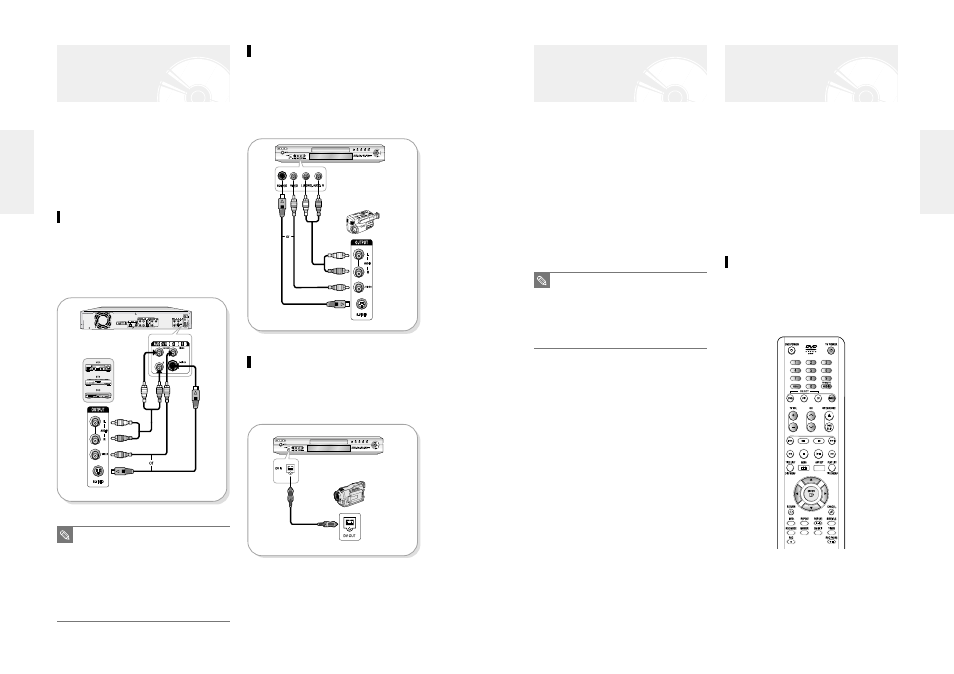
English -
21
After all connections are complete, plug the power cord
in the wall outlet.
“AUTO” in the front panel display flickers. This
means that the current time is being set automat-
ically (Auto Program) through the antenna under
connection and also the channel is being set. The
setup may take a few minutes.
When it normally operates, the current time is automati-
cally set and displayed in the front panel display.
If “- - - -“ appears, however, it means that auto
time setting has failed.
In that case, set the current time through the
manual initial setup, as shown in step 8.
Install Batteries in the Remote Control
●
Open the battery cover on the back of the remote.
●
Insert two AAA batteries. Make sure that the polarities
(+ and -) are aligned correctly.
●
Replace the battery cover.
If remote does not operate properly:
●
Check the polarity + - of the batteries (Dry-Cell)
●
Check if the batteries are drained.
●
Check if remote sensor is blocked by obstacles.
●
Check if there is any fluorescent lighting nearby.
Dispose of batteries according to local environmental
regulations. Do not put them in the household trash.
Setting the Remote Control
You can control part of another manufacturer’s TV func-
tions with this remote control.
Control function buttons involve: TV POWER, Channel
Up/Down, Volume Up/Down, Direct Number buttons,
TV MUTE, INPUT, ENTER and ARROW button.
Method 2 : Connecting a
Camcorder to the LINE 2 jacks
You can also use the LINE 2 IN jacks on the front panel
of the DVD Recorder. You can record from connected
equipment.
When an input source is inserted into LINE 2 while
viewing TV, the input will be switched to LINE 2 auto-
matically.
Method 3 : Connecting a
Camcorder to the DV IN jack
If your camcorder has a DV output jack, connect it to
the DV input jack of your DVD Recorder.
With DVs, only input jacks can be used.
Step 6 : Connecting the Power
Cord
Step 7 : Preparing the Remote
Control
20
- English
This allows you to connect your DVD Recorder to other
external devices and view or record their outputs.
●
Method 1 : Connecting a VCR, Set-Top Box(STB) or
DVD player to the AUDIO/VIDEO LINE 1 IN jacks
●
Method 2 : Connecting a Camcorder to the LINE 2
jacks
●
Method 3 : Connecting a Camcorder to the DV IN
jack
Method 1 : Connecting a VCR, Set-
Top Box(STB) or DVD player to the
AUDIO/VIDEO LINE 1 IN jacks
Connecting a VCR or external device to AUDIO/VIDEO
LINE 1 IN jacks of the DVD Recorder.
You can record from connected equipment (VCR, STB or
DVD).
Step 5 : Connecting external
devices
■
You can also use the LINE 2 IN jacks on
the front panel of the DVD Recorder.
■
When the S-Video jack and Video jack are
both connected, the S-Video jack will have
priority. Line Selection will be automati-
cally done.
■
Copy protected content cannot be record-
ed.
NOTE
■
After “AUTO” message disappears, the
recorder will perform Auto Channel
Memory for about 3 minutes. If power is
on, while Auto Channel Memory is in
process, Auto Channel Memory will be
stop.
In this case, do Auto Channel Memory
from MENU(see page 26).
NOTE
C
onnecting & Setting UP
C
onnecting & Setting UP
