Disc manager, Disc protection, Formatting a disc – Samsung DVD-R100-XAX User Manual
Page 44: Editing the disc name, English, Press the menu button with the disc stopped, Press the enter button, Editing e diting
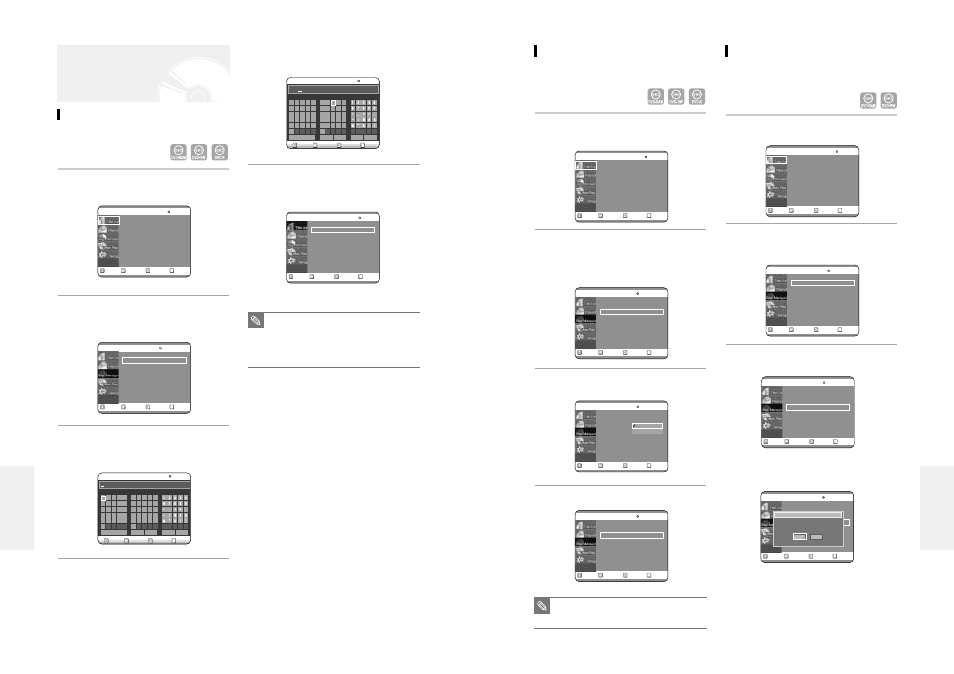
English -
81
80
- English
Disc Protection
Disc Protect allows you to protect your discs from being
formatted or deleted due to unintended operations.
1
Press the MENU button with the disc
stopped.
2
Press the …† buttons to select Disc
Manager, and then press the ENTER or √
button.
Press the …† buttons to select Disc
Protection.
3
Press the ENTER or the √ button and then
press the …† button to select Protected.
4
Press the ENTER button.
■
Disc Protection will operate only if car-
tridge protection has been cleared. (DVD-
RAM only)
NOTE
RETURN
SELECT
MOVE
EXIT
Title List
DVD-RAM(VR)
Title List
√
√
RETURN
SELECT
MOVE
EXIT
Disc Manager
DVD-RAM(VR)
Disc Name
:
√
√
Disc Protection
: Not protected
√
√
Disc Format
√
√
Delete All Title Lists
√
√
Cartridge Protection Info
√
√
RETURN
SELECT
MOVE
EXIT
Disc Manager
DVD-RAM(VR)
Disc Name
:
√
√
Disc Protection
: protected
√
√
Disc Format
√
√
Delete All Title Lists
√
√
Cartridge Protection Info
√
√
RETURN
SELECT
MOVE
EXIT
Disc Manager
DVD-RAM(VR)
Disc Name
:
√
√
Disc Protection
: Not protected
√
√
Disc Format
√
√
Delete All Title Lists
√
√
Cartridge Protection Info
√
√
Not Protected
Portected
Formatting a Disc
Use these instructions to format a disc. The cartridge
write protect tab should be set to the unprotect position.
The disc protect should also be cleared.
1
Press the MENU button with the disc
stopped.
2
Press the …† buttons to select Disc
Manager, and then press the ENTER or √
button.
3
Press the …† buttons to select Disc Format,
and then press the ENTER or √ button.
DVD-RAM
●
You will be prompted with the confirmation
message 'Do you want to format disc?'.
●
You will be prompted with the confirmation
message 'All data will be deleted. Do you want to
continue?'.
RETURN
SELECT
MOVE
EXIT
Title List
DVD-RAM(VR)
Title List
√
√
RETURN
SELECT
MOVE
EXIT
Disc Manager
DVD-RAM(VR)
Disc Name
:
√
√
Disc Protection
: Not protected
√
√
Disc Format
√
√
Delete All Title Lists
√
√
Cartridge Protection Info
√
√
RETURN
SELECT
MOVE
EXIT
Disc Manager
DVD-RAM(VR)
Disc Name
:
√
√
Disc Protection
: Not protected
√
√
Disc Format
√
√
Delete All Title Lists
√
√
Cartridge Protection Info
√
√
RETURN
SELECT
MOVE
EXIT
Disc Manager
DVD-RAM(VR)
Disc Name
:
√
√
Disc Protection
: Not protected
√
√
Disc Format
√
√
Delete All Title Lists
√
√
Cartridge Protection Inf
√
√
Do you want to format disc?
Yes
No
4
Enter the desired characters using the arrow
buttons.
5
Press the arrow buttons to select Save and
then press the ENTER button.
A disc name is given to the disc.
Editing the Disc Name
Follow these instructions to give a name to a disc.
1
Press the MENU button with the disc
stopped.
2
Press the …† buttons to select Disc
Manager, and then press the ENTER or √
button.
3
Press the …† buttons to select Disc Name,
and then press the ENTER or √ button.
The Edit Name screen is displayed.
Disc Manager
RETURN
SELECT
MOVE
EXIT
Title List
DVD-RAM(VR)
Title List
√
√
RETURN
SELECT
MOVE
EXIT
Disc Manager
DVD-RAM(VR)
Disc Name
:
√
√
Disc Protection
: Not protected
√
√
Disc Format
√
√
Delete All Title Lists
√
√
Cartridge Protection Info
√
√
A B C D E
a b c d e
f g h i
j
k
l m n o
p q r s t
u
z
n w x y
F G H I J
K L M N O
P Q R S T
U V W X Y
Z
Back Space
Space
Delete
Clear
Save
RETURN
SELECT
MOVE
EXIT
Rename
DVD-RAM(VR)
A B C D E
a b c d e
f g h i
j
k
l m n o
p q r s t
u
z
n w x y
F G H I J
K L M N O
P Q R S T
U V W X Y
Z
Back Space
Space
Delete
Clear
Save
RETURN
SELECT
MOVE
EXIT
Rename
DVD-RAM(VR)
Disc
RETURN
SELECT
MOVE
EXIT
Playlist
DVD-RAM(VR)
Disc Name
: Disc
√
√
Disc Protection
: Not protected
√
√
Disc Format
√
√
Delete All Title Lists
√
√
Cartridge Protection Info
√
√
■
You may need to clear cartridge protect or
disc protect before beginning editing.
■
Depending on the kind of disc, the dis-
played screen may be different.
NOTE
E
diting
E
diting
