Audio setting, Video (display) setting, English – Samsung DVD-R100-XAX User Manual
Page 34: Settings & adjustments s ettings & adjustments
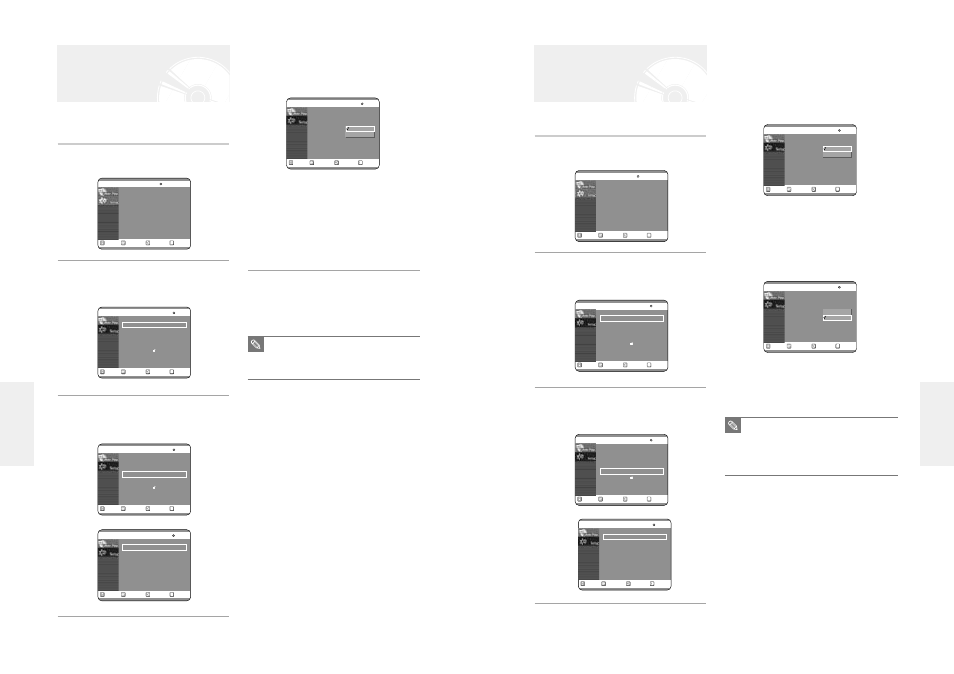
English -
63
4
Select the sub menu(TV Aspect,…,Front
Display) using the …† buttons, then press
the √ or ENTER button.
TV Aspect: see page 29
Input Level
Adjusts the black level of the input signal.
●
Darker : If you feel the screen is too light and you
want to make the sceen darker.
●
Lighter : If you feel the screen is too dark and you
want to make the sceen lighter.
Black Level
Adjusts the brightness of the screen.
●
0 IRE : Select this when you want darker screen.
●
7.5 IRE : Select this when you want lighter
screen.
This allows you to set up the TV screen settings.
1
With the unit in Stop mode, press the MENU
button on the remote control.
2
Select Setup using the …† buttons, then
press the √ or ENTER button.
You can't use the Setup functions during disc playback.
3
Select Video using the …† buttons, then
press the √ or ENTER button.
Video option menu will be displayed.
Video (Display) Setting
RETURN
SELECT
MOVE
EXIT
Timer Record
No Disc
Timer Record
√
√
Scheduled Record List
√
√
RETURN
SELECT
MOVE
EXIT
Setup
No Disc
System
√
√
Language
√
√
Audio
√
√
Video
√
√
Parental Control
√
√
RETURN
SELECT
MOVE
EXIT
Setup
No Disc
System
√
√
Language
√
√
Audio
√
√
Video
√
√
Parental Control
√
√
RETURN
SELECT
MOVE
EXIT
Video
No Disc
TV Aspect
: 16:9 Wide
√
√
Input Level
: Darker
√
√
Black Level
: 7.5 IRE
√
√
3D Noise Reduction
: Off
√
√
Front Display
: Auto Dim
√
√
RETURN
SELECT
MOVE
EXIT
Video
No Disc
TV Aspect
: 16:9 Wide
√
√
Input Level
: Darker
√
√
Black Level
: 7.5 IRE
√
√
3D Noise Reduction
: Off
√
√
Front Display
: Auto Dim
√
√
Darker
Lighter
RETURN
SELECT
MOVE
EXIT
Video
No Disc
TV Aspect
: 16:9 Wide
√
√
Input Level
: Darker
√
√
Black Level
: 7.5 IRE
√
√
3D Noise Reduction
: Off
√
√
Front Display
: Auto Dim
√
√
0 IRE
7.5 IRE
■
IRE: Short for the Institute of Radio
Engineers. An IRE unit is a relative unit of
measure equaling 1/140th of the peak-to-
peak (p-p) video amplitude. Since a video
signal should be 1 V p-p, an IRE unit is
about 0.00714 V, or 7.14 mV, in this case.
NOTE
62
- English
4
Select the sub menu(Digital Output , DTS or
Dynamic Compression) using the …† but-
tons, then press the √ or ENTER button.
Digital Output, DTS: see page 28
●
Dynamic Range Compression : This is only active
when a Dolby Digital signal is detected.
- On : When the Movie-soundtracks are played at low
volume or from smaller speakers, the system can apply
appropriate compression to make low-level content
more intelligible and prevent dramatic passages from
getting too loud.
- Off : You can enjoy the movie with standard
Dynamic Range.
5
Use the …† buttons to select the desired
item(PCM/ Bitstream, DTS-On/Off or
Dynamic Compression-On/Off).
Then press the √ or ENTER button.
Allows you to setup the audio device and sound status
settings depending on the audio system in use.
1
With the unit in Stop mode, press the MENU
button on the remote control.
2
Select Setup using the …† buttons, then
press the √ or ENTER button.
You can't use the Setup functions during disc playback.
3
Select Audio using the …† buttons, then
press the √ or ENTER button.
Audio option menu will be displayed.
Audio Setting
RETURN
SELECT
MOVE
EXIT
Timer Record
No Disc
Timer Record
√
√
Scheduled Record List
√
√
RETURN
SELECT
MOVE
EXIT
Setup
No Disc
System
√
√
Language
√
√
Audio
√
√
Video
√
√
Parental Control
√
√
RETURN
SELECT
MOVE
EXIT
Setup
No Disc
System
√
√
Language
√
√
Audio
√
√
Video
√
√
Parental Control
√
√
RETURN
SELECT
MOVE
EXIT
Audio
No Disc
Digital Output
: PCM
√
√
DTS
: Off
√
√
Dynamic Compression : On
√
√
RETURN
SELECT
MOVE
EXIT
Audio
No Disc
Digital Output
: PCM
√
√
DTS
: Off
√
√
Dynamic Compression : Off
√
√
Off
On
■
Press the RETURN or œ button to return
to the previous menu.
Press the MENU button to exit the menu.
NOTE
S
ettings & Adjustments
S
ettings & Adjustments
