Step3 : connecting the video cable, Method 2 : connecting to an s- video input jack, Method 1 : connecting to a video input jack – Samsung DVD-R100-XAX User Manual
Page 10
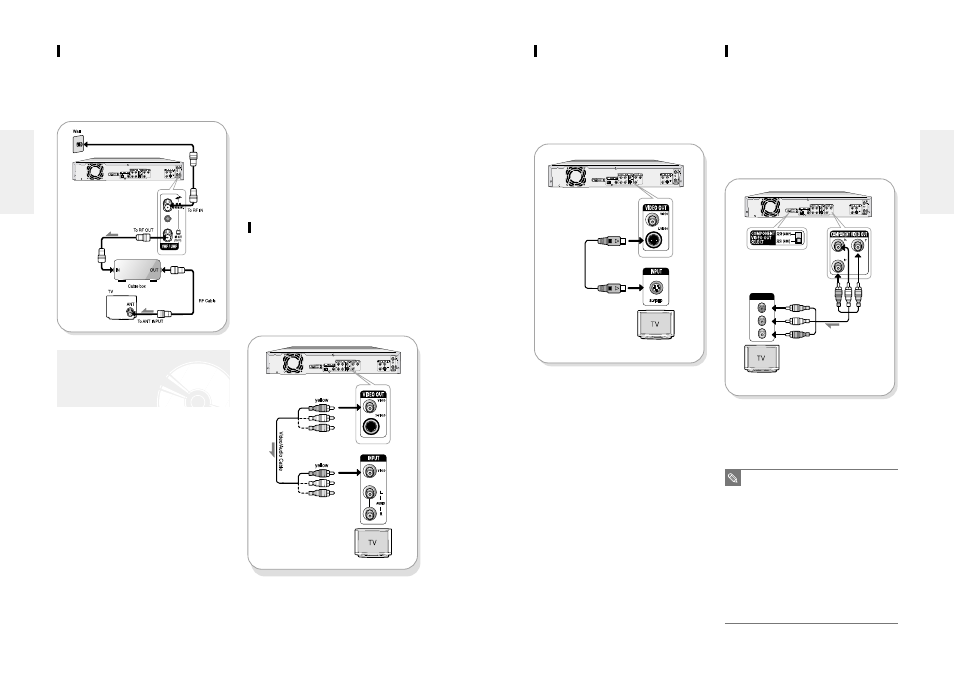
English -
17
Method 3 : Connecting to
Component video input
jacks(Y,Pb,Pr) in 480i mode
1. Connect Component video cables(not supplied)
between the COMPONENT VIDEO OUT jacks on
DVD Recorder and COMPONENT VIDEO IN jacks
on the TV (or AV amplifier).
2. Set the Component video out select switch on the
back of your DVD recorder to 480i video output
mode. Make sure that the disc has stopped complete-
ly before changing the switch position.
●
You will enjoy high guality accurate color reproduc-
tion images. Component video separates the picture
element into black and White(Y), blue(Pb), red(Pr)
signals to present most clear and clean images.
Method 2 : Connecting to an S-
video input jack
Connect an S-video cable(not supplied) between the S-
VIDEO OUT jack on DVD Recorder and S-VIDEO IN
jack on the TV (or AV amplifier).
●
You will enjoy high quality images. S-Video separates
the picture element into black and white (Y) and color
(C) signals to present clearer images than regular
video input mode.
COMPONENT
Pr
Pb
Y
2
1
■
If you change the component video out-
put switch when the power is off, the
startup screen may not be displayed nor-
mally.
■
Make sure that the color coded connec-
tions match. The Y, Pb, Pr component
output jacks of your DVD Recorder must
be connected to the exact corresponding
component input jacks on your TV.
Otherwise, red or blue images will be dis-
played on the TV screen.
■
Make sure that the left and right audio
output jacks of your DVD Recorder are
connected to the left and right audio input
jacks of your TV, respectively. (See page
18)
NOTE
16
- English
scan video output jack is used in progressive output
mode. This is only available with TVs that support
progressive scan.
●
Progressive Scan Output (525p)
“Consumers should note that not all high definition
television sets are fully compatible with this product
and may cause artifacts to be displayed in the picture,
in case of 525 progressive scan pictrue problems, it is
recommended that the user switch the connection to
the ‘standard definition’ output. If there are questions
regarding our TV set compatibility with this model
525p DVD player, please contact our customer service
center at 1-800-SAMSUNG.
●
The VHF/UHF RF OUT jack of this product sends
only signals received through the antenna. It does not
output audio/video signals.
You must use one of the following audio/video
connections on this unit.
Method 1 : Connecting to a Video
input jack
Connect a video(yellow) cable between the VIDEO(yel-
low) OUT jack on DVD Recorder and VIDEO(yellow)
IN jack on the TV (or AV amplifier).
●
You will enjoy regular quality images.
●
Connect audio cables( white and red) between the
ANALOG AUDIO OUT jacks on the DVD Recorder
and AUDIO IN jacks on TV( or AV amplifier).(See
page 19)
Method 3 : Antenna + DVD
Recorder + Cable box +TV : Cable
box with a few scrambled channels
You can record non-scrambled channels by selecting the
channel on the cable box. You cannot record scrambled
channels that require a cable box.
There are several ways to connect your DVD Recorder.
Select one of the following video connecting that best
suits you below.
●
Method 1 : Connecting to a Video input jack
●
Method 2 : Connecting to an S-video input jack
●
Method 3 : Connecting to Component video input
jacks in 480i mode
●
Method 4 : Connecting to Component video input
jacks in 480p mode
S-Video, Component video and Progressive
Output Modes
●
S-Video and Component video output are available
only if your TV supports S-Video input or Component
video input, respectively. If S-Video or Component
video output does not work, check the TV connec-
tions and the TV input selection settings. (For infor-
mation on how to connect to a TV, see pages 17 to
18.)
●
Compared to standard interlaced video, progressive
scan doubles the amount of video beam lines fed to
your TV, resulting in a more stable, flicker-free, and
clear image than interlaced video. The progressive
Step3 : Connecting the Video
cable
C
onnecting & Setting UP
C
onnecting & Setting UP
