Playing an audio cd/mp3, Playing an audio cd (cd-da)/mp3, Using markers – Samsung DVD-R100-XAX User Manual
Page 29
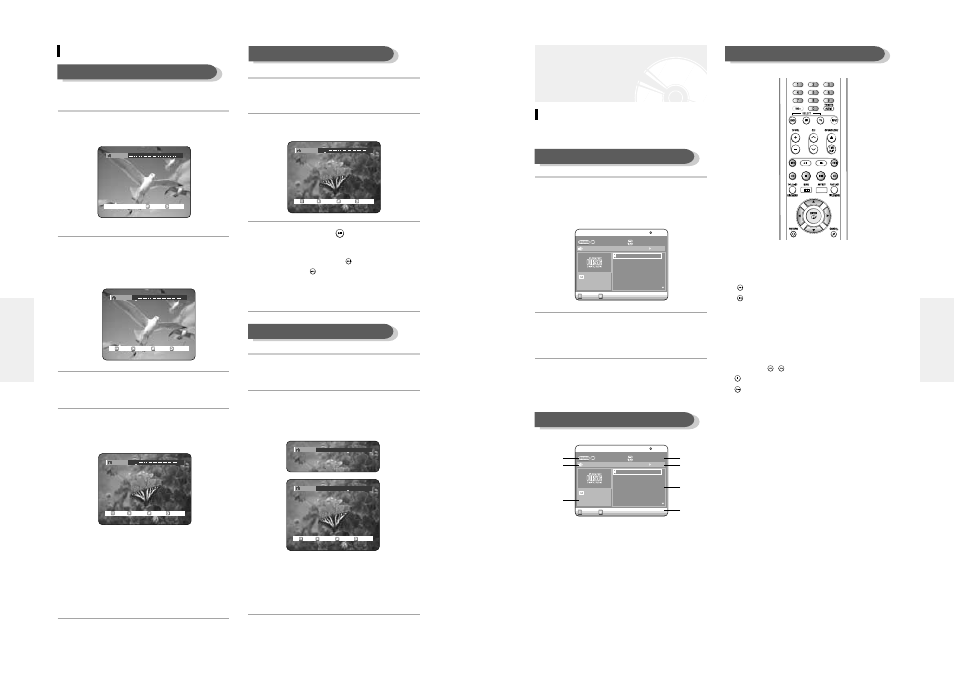
English -
53
52
- English
1. …
…†
†, 0~9: Selects a track (song).
2. √
√ : Plays the selected track (song).
3. ENTER button: Plays the selected track (song).
4. (
) button: Plays the next track.
5. (
) button: Returns to the beginning of the current
track when pressed during playback. If pressed again,
your DVD recorder moves to and plays the previous
track.
If you press this button within three seconds after
playback starts, the previous track will be played.
If you press this button after three seconds, the cur-
rent track will be replayed from the beginning.
6. Press the (
/
) button: Fast Play (X2, X4, X8)
7.
: Stops a track(song).
8.
: Plays a track(song) or pauses playback.
Playing an Audio CD (CD-DA)/MP3
Each disc has a variety of menu functions available.
1
Insert an audio CD (CD-DA) into the disc
tray.
The audio CD menu appears and the tracks (songs) are
played automatically.
2
-1 Press the …† buttons to select the track
you want to hear, and then press the
ENTER button or √ button.
2
-2 Press the number buttons to select the
track (song) and the track (song) is played
automatically.
1. Repeat mode: Repeat off/Repeat Track/Repeat Disc
2. Current track (song): Displays the number of the
track currently being played.
3. Displays the current play index and total track num-
ber.
4. This shows the operating state of a disc and a play-
back time corresponding to a portion that is current-
ly played.
5. Displays the track list (song list) and the playing time
of each track.
6. Button display.
7. Play Option: Normal, Random, Intro or Playlist
Playing an Audio CD/MP3
SELECT
MOVE
Music
CD
Repeat : Off
Play Option : Normal
01. TRACK 1
02. TRACK 2
03. TRACK 3
04. TRACK 4
05. TRACK 5
06. TRACK 6
4:39
4:31
4:30
3:53
4:23
4:24
00 : 52
01. TRACK 1
01/12
SELECT
MOVE
Music
CD
Repeat : Off
Play Option : Normal
01. TRACK 1
02. TRACK 2
03. TRACK 3
04. TRACK 4
05. TRACK 5
06. TRACK 6
4:39
4:31
4:30
3:53
4:23
4:24
00 : 52
01. TRACK 1
01/12
Playing an Audio CD(CD-DA)
The Buttons on the Remote Control
Audio CD(CD-DA) Screen Elements
!
@
#
^
%
$
&
Using Markers
1
Press the MARKER button.
2
Press the ENTER button when the desired
scene appears.
The number 1 is displayed and the scene is memorized.
3
Press the œ √ button to move to the next
position.
4
Press the ENTER button when the desired
scene appears.
The number 2 is displayed and the scene is memorized.
●
DVD-RAM or DVD-RW (VR Mode) discs have the
Marker function instead of the Bookmark function.
The Marker function allows you to mark up to 99
scenes. Since the scenes may be displayed as many
different pages, numbering is necessary. If a disc in
use is encoded with Cartridge Protect or Disc Protect,
Markers cannot be set or deleted. Only playback is
available.
Marking with a DVD-RAM/DVD-RW(VR mode) disc
RETURN
CANCEL
Marker
N:0
RETURN
CANCEL
MOVE
PLAY
Marker
N:1
01
RETURN
CANCEL
MOVE
PLAY
Marker
N:2
01
02
1
Press the MARKER button.
2
Press the œ √ buttons to select a book-
marked scene.
3
Press the ENTER or
button to start
playing from the selected scene.
●
If you press the NEXT SKIP (
)button or the
PREVIOUS SKIP(
)button in marker mode, when
the next or current marked point plays for shorter
than three seconds, playback starts from the previous
marked point.
1
Press the MARKER button.
2
Press the œ √ buttons to select a book-
marked scene.
Press the CANCEL button to delete the
selected bookmark.
■
When a marker is cleared while DVD-RAM/-RW (VR
mode) is playing, marker numbers will change. For
example, if the 7th marker is cleared after ten mark-
ers are registered, the marker numbers after the
eighth will automatically move ahead by one.
Clearing a Marker
Playing Back a Marker
RETURN
CANCEL
MOVE
PLAY
Marker
N:2
01
02
Marker
01 02 03 04 05 06
07
08 09 10 N:10
RETURN
CANCEL
MOVE
Marker
PLAY
01 02 03 04 05 06
07
08 09 N:9
P
layback
P
layback
