Recording the current tv pro-gram you are watching, About info. key – Samsung DVD-R100-XAX User Manual
Page 18
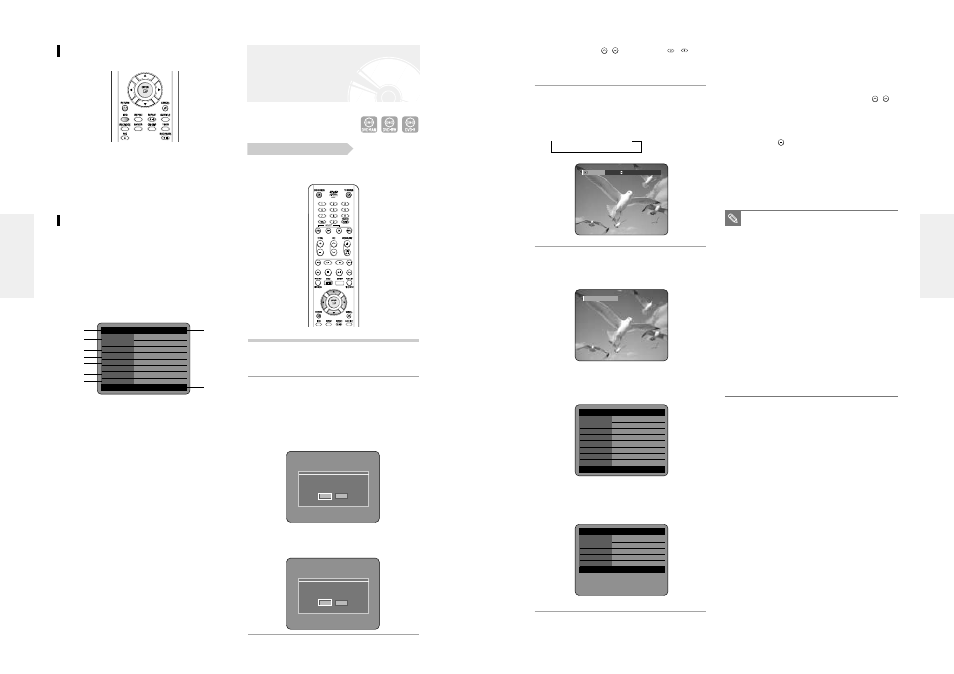
English -
33
32
- English
Recording the current TV pro-
gram you are watching
To pause recording
Press the REC PAUSE button to pause a recording in
progress.
●
Press the REC PAUSE button again to resume record-
ing.
●
You can switch channels by pressing the
CH (
/
)
buttons while recording pauses.
To stop recording
Press the STOP (
) button to stop or finish a recording
in progress.
●
When using DVD-RAM/DVD-RW/DVD-R discs, the
message
‘Updating the information of disc. Please wait for a
moment’ is displayed.
3
Press the CH (
/
) or number (
~
)
buttons to select the current program you
want to record.
4
Press the REC MODE button repeatedly, (or
Press the REC MODE button and then press
the …† button) to select the recording
speed(quality).
➞
SP
➞
LP
➞
EP
➞
XP
5
Press the REC button.
Information concerning the channel is displayed on the
screen and then recording begins.
To view the current status of the disc and progress of
recording : Press the INFO. button, and the information
about the disc will appear.
Press the INFO. button once again. Then you can
check the information about the title under record-
ing.
Check that the disc has enough available space for the
recording. Adjust the recording picture quality mode.
1
Press the OPEN/CLOSE button and place a
recordable disc on the disc tray.
2
Press the OPEN/CLOSE button to close the
disc tray.
Wait until “LOADING” disappears from the front panel
display.
If an unused DVD-RAM disc is used, whether to format
or not will be asked first. Make your selection, then press
ENTER.(See page 31)
If an unused DVD-RW disc is used, whether to initialize
or not will be asked first. Make your selection, then press
ENTER.(See page 31)
About INFO. Key
The INFO function allows you to view the current sta-
tus and progress of playback and recording. Depending
on the kind of disc and status, the displayed screen may
be different.
Checking the available disc space
(Disc Information)
When recording on an used disc, make sure that there is
enough disc space for recording. With DVD-RWs or
DVD-RAMs, you can free up disc space by erasing titles.
●
Press the INFO. button.
The disc information display window appears.
Items in the display differ depending on the disc type
or recording format.
! Disc Type
@ Current information display status
# Disc Name
$ Total Titles : Total number of titles
% Total Playlist : Total number of Playlists
^ Recordable Time : The longest continuous
recording time in each of the recording
modes(approximate)
& Main picture window: the name of the program in
the main picture
* PIP window: the name of the program in the PIP
window
( Date : Current date and time
Before you start
Record Mode
SP
Recording : CH 7 [Mono]
■
You can not change the recording mode
and the channel while recording.
■
Recording will stop automatically if there
is no free space left for recording.
■
Up to 99 titles can be recorded onto a
disc.
■
Recording will stop automatically if a copy
protected image is selected.
■
If you are using a Cable Box(no antenna),
you cannot watch a cable TV program
while recording another cable TV pro-
gram.
■
DVD-RAM/DVD-RW discs must be for-
matted before starting to record. Most new
discs are sold unformatted.
■
Do not use DVD-R authoring discs with
this unit.
NOTE
DVD-RAM(VR) Disc
Info
Disc Name
Disc
Total Title
11
Total Playlist
None
Recordable Time
01:48 SP
Protection Not
Protected
Main Screen
CH 12 [Mono]
PIP Screen
- -
JAN 01 2004 THU
12:00 AM
!
@
(
#
$
%
^
&
*
DVD-RAM(VR) Disc
Info
Disc Name
Total Title
15
Total Playlist
2
Recordable Time
03:00 SP
Protection Not
Protected
Main Screen
Recording: CH 7 [Mono]
PIP Screen
- -
APR 24 2004 SAT
12:00 AM
DVD-RAM(VR) Recording
Info
Name
APR/04/2004 12:00 AM
Recording Title
15
Created Time
APR/04/2004 12:00 AM
Recording Time
00:02:05
APR 24 2004 SAT
12:00 AM
R
ecording
R
ecording
Unformatted Disc
Do you want to format this disc?
Yes
No
Uninitialized Disc
Do you want to initialize this disc?
Yes
No
