Samsung SPH-M340DAACMU User Manual
Page 73
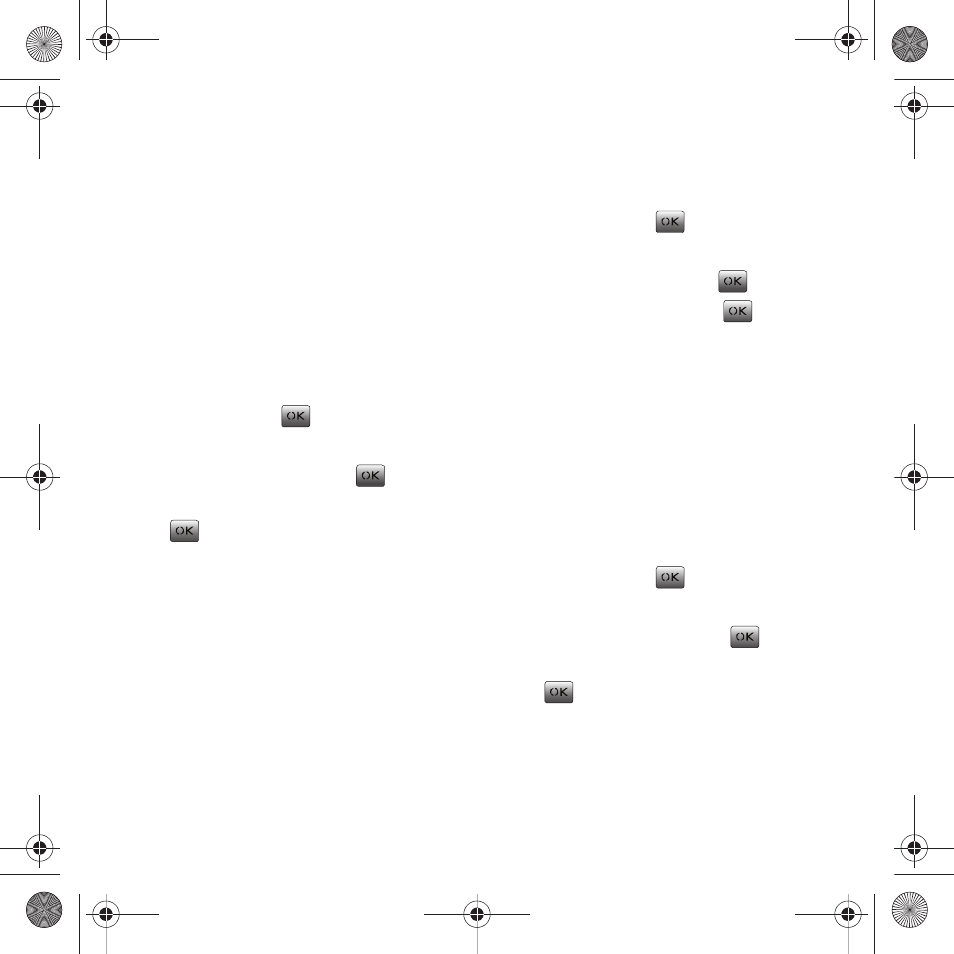
Tools + Settings 70
Tutorial
ᮣ
Press Tutorial (Left Option Button)
for a brief
overview on how to use the Voice service option.
Voice Service Settings
ᮣ
Press Settings (Right Option Button)
for the
following options:
Confirmation
You can control how often the system asks you to
confirm the recognized name or number.
1.
From the Main screen, press Menu (Left Option
Button)
➔
Tools + Settings
➔
Tools
➔
Voice
Service and press
.
2.
Select Settings (Right Option Button).
3.
Select Confirmation and press
.
4.
Select one of the following options and press
.
• Automatic: the system asks for confirmation if it is
not sure of what you said.
• Always Confirm: the system always asks for
confirmation.
• Never Confirm: the system always uses its best
guess as to what you said and never asks for
confirmation.
Adaptation
You can adapt the system to your voice for optimal
recognition accuracy.
Training the phone to recognize your voice takes
approximately three minutes and you should use a
quiet room while saying each word or digit needed to
train the phone.
1.
From the Main screen, press Menu (Left Option
Button)
➔
Tools + Settings
➔
Tools
➔
Voice
Service and press
.
2.
Select Settings (Right Option Button).
3.
Select Adaptation and press
.
4.
Select Adapt voice and press
.
5.
Press the Start (Left Option Button) to begin.
6.
Say the word or digit displayed on the phone
and continue until all the words or digits are
spoken.
Audio Modes
You can control the level of audio guidance provided
by the system.
1.
From the Main screen, press Menu (Left Option
Button)
➔
Tools + Settings
➔
Tools
➔
Voice
Service and press
.
2.
Select Settings (Right Option Button).
3.
Select Audio Modes and press
.
4.
Select one of the following options and press
.
• Prompt Mode: The system prompts for required
information (default).
• Expert Mode: Audio guidance is provided by beeps
only.
Common Cents M340.book Page 70 Thursday, April 1, 2010 12:36 PM
