Erasing messages – Samsung SPH-M340DAACMU User Manual
Page 36
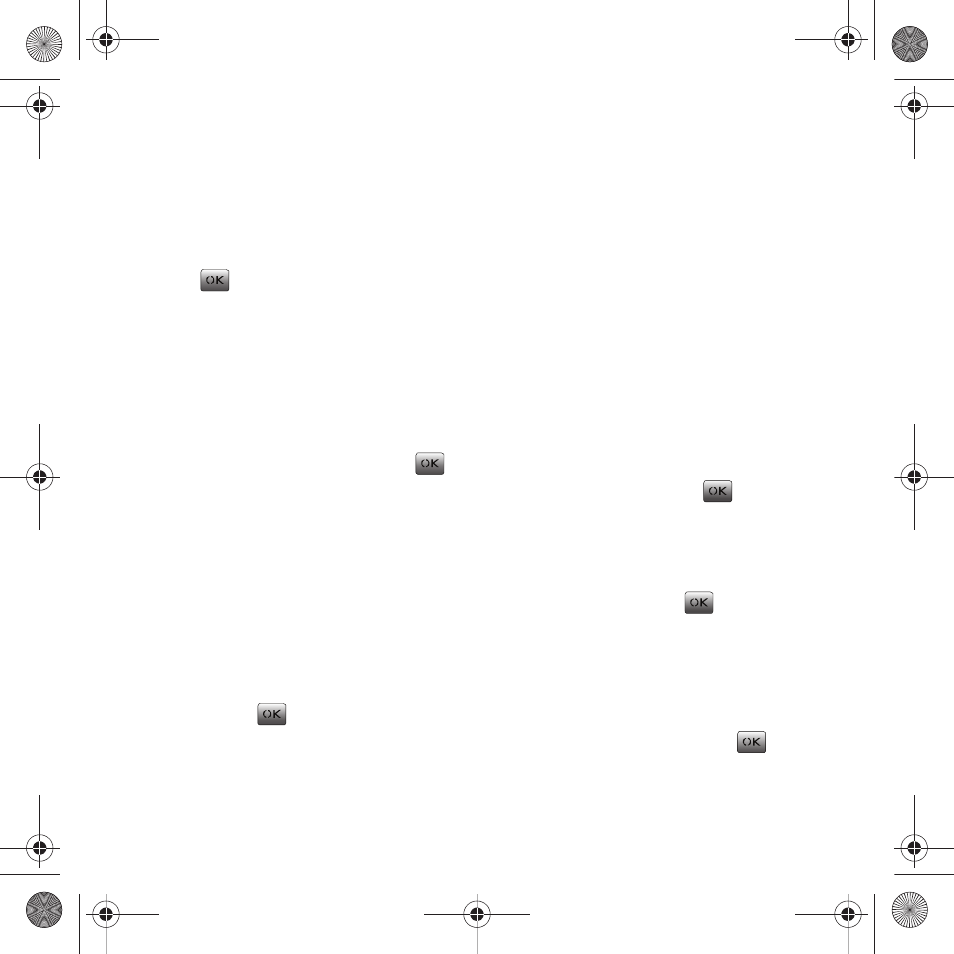
33
Adjusting the Save to Sent Folder
This option allows you to set how a message is saved
after sending it. The default option is Auto Save.
1.
Select Menu
➔
Messaging
➔
Msg Settings
➔
Save to Sent.
2.
Select Auto Save, Prompt, or Do not Save and
press
.
Adjusting the Message Reminder Settings
This option allows you to configure how often the
phone reminds you of an unread message in your
Inbox.
1.
Select Menu
➔
Messaging
➔
Msg Settings
➔
Message Reminder.
2.
Select Off, Once, or Every 2 min and press
.
Adding a Signature
The signature you create here is added at the end of
all outgoing messages and is also counted against
your character limit. The only way to view this
signature as part of the current outgoing message is
to Preview the message prior to delivery.
1.
Select Menu
➔
Messaging
➔
Msg Settings
➔
Signature.
2.
Enable the ‘Use signature’ field by highlighting
it and pressing
.
3.
Use the keypad to enter your signature into the
text field (see “Entering Text” on page 23.)
4.
Select Save (Left Option Button) to store the
new signature.
Editing Groups
This provides quick access to the Groups listing,
where you can create or modify existing Group
entries.
ᮣ
Select Menu
➔
Messaging
➔
Msg Settings
➔
Groups. For more information, refer to “Editing a
Setting the Auto Erase Feature
This feature automatically erases any previously read
Inbox messages after new messages arrive.
1.
Select Menu
➔
Messaging
➔
Msg Settings
➔
Auto Erase.
2.
Select On or Off and press
.
Erasing Messages
1.
Select Menu
➔
Messaging
➔
Erase Msgs.
2.
Choose the Message location and press the
Select Option Button or
.
• Options include: Inbox, Sent, Saved, All Message
(deletes messages stored in the other three
categories).
3.
Read the displayed message and select Yes (to
delete the categories’ messages) or No (to
cancel the operation) and press
.
Common Cents M340.book Page 33 Thursday, April 1, 2010 12:36 PM
