Voice service – Samsung SPH-M340DAACMU User Manual
Page 72
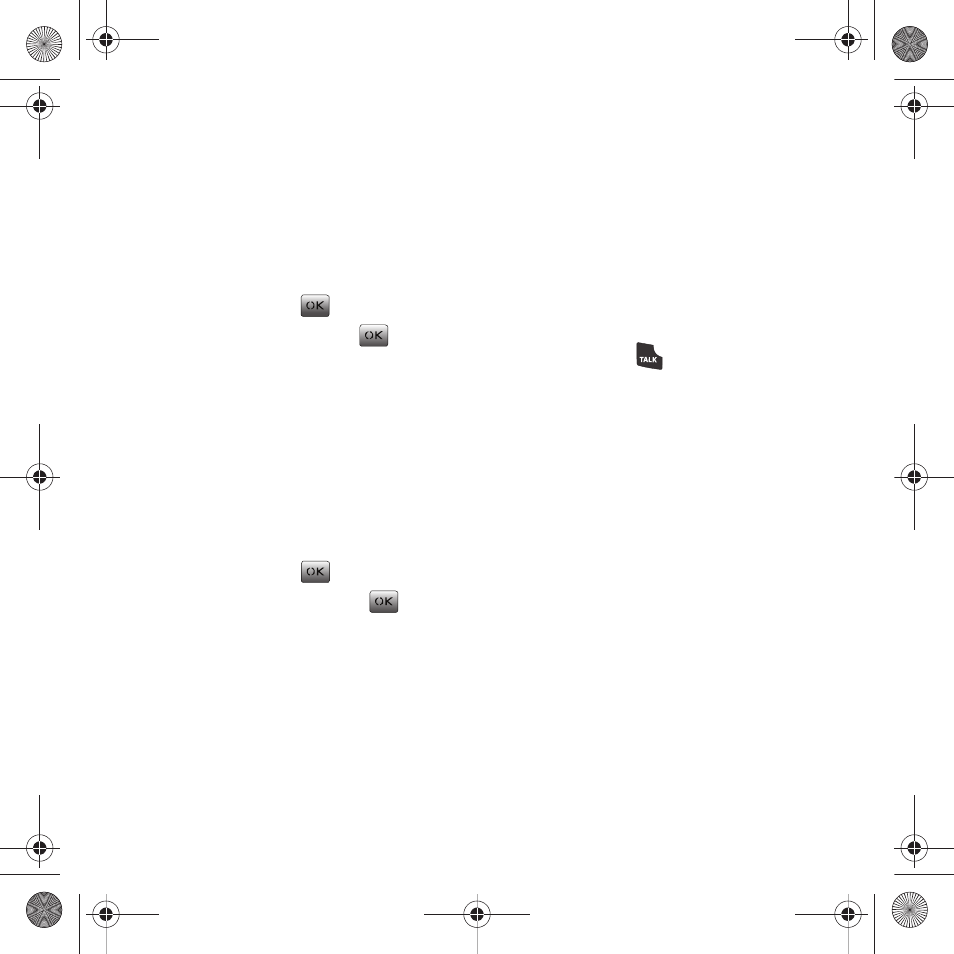
69
3.
View the PRL list and press the Cancel (Right
Option Button) to return to the previous menu.
Browser Name
The Browser name option displays the name of the
browser.
1.
From the Main screen, press Menu (Left Option
Button)
➔
Tools + Settings
➔
Phone Info
➔
Version info and press
.
2.
Select Browser Name and press
.
3.
View the browser name and press the Cancel
(Right Option Button) to return to the previous
menu.
Browser Version
The Browser version option displays the technical
information about the browser.
1.
From the Main screen, press Menu (Left Option
Button)
➔
Tools + Settings
➔
Phone Info
➔
Version Info and press
.
2.
Select Browser Version and press
.
3.
View the browser information and press Cancel
(Right Option Button) to return to the previous
menu.
Icon glossary
The Icon glossary option displays a picture and
description of all the icons used on your phone.
Voice Service
The M340 uses built-in voice recognition software
which allows you to use preset verbal commands to
perform common functions supported by your phone
simply by speaking them aloud. There is no voice
training required to use this feature. You simply say
the predesignated command displayed on your
screen in a normal tone of voice to perform the
desired function.
Activating the Voice Recognition Feature
1.
Press and hold
. (The phone prompts you
to “Say a command.”)
– or –
Select Menu (Left Option Button)
➔
Tools +
Settings
➔
Tools
➔
Voice Service.
2.
After you hear the Say a Command voice
prompt, clearly say one of the following
commands:
• Call
• Send Text
• Send Picture
• Lookup
• Go To
• Check
Upon recognition of a command, the phone takes the
corresponding action. If the phone does not hear a
command within approximately eight seconds, it
deactivates the voice recognition feature without
taking any action.
Common Cents M340.book Page 69 Thursday, April 1, 2010 12:36 PM
